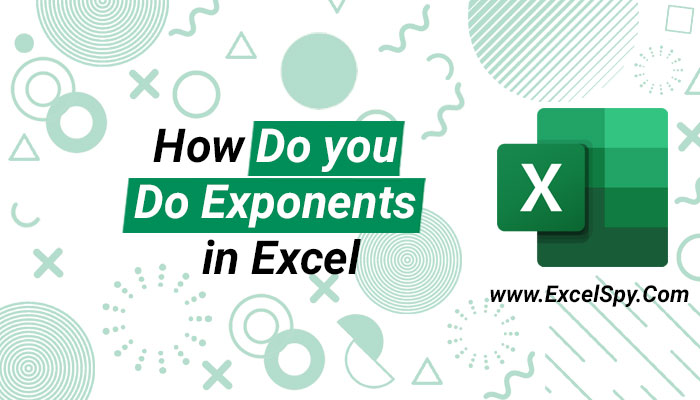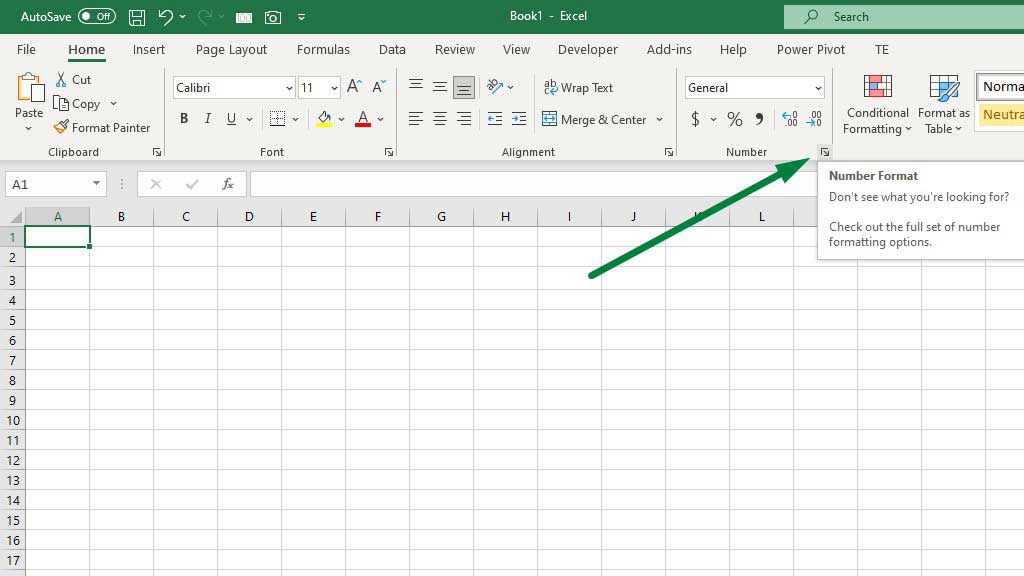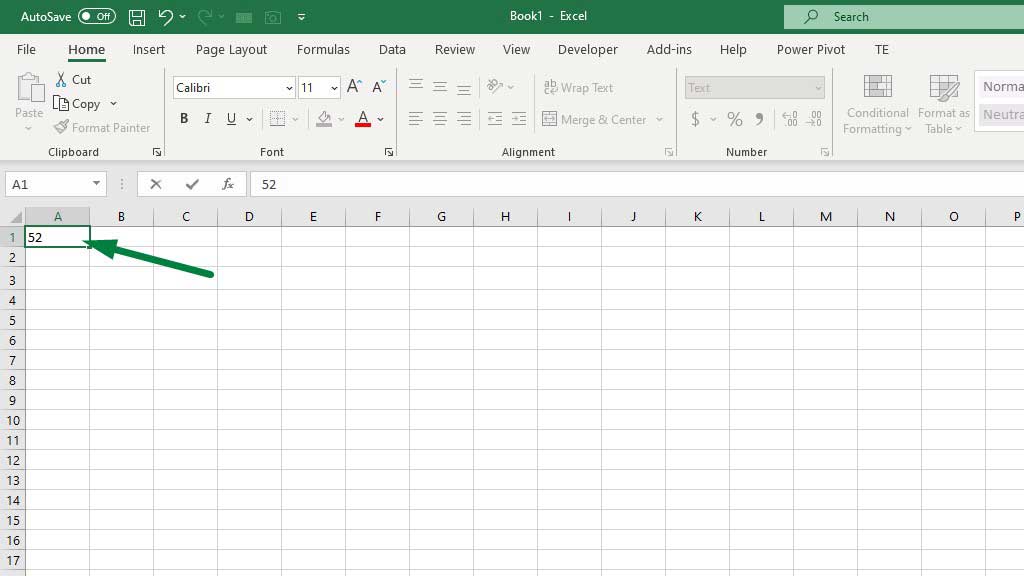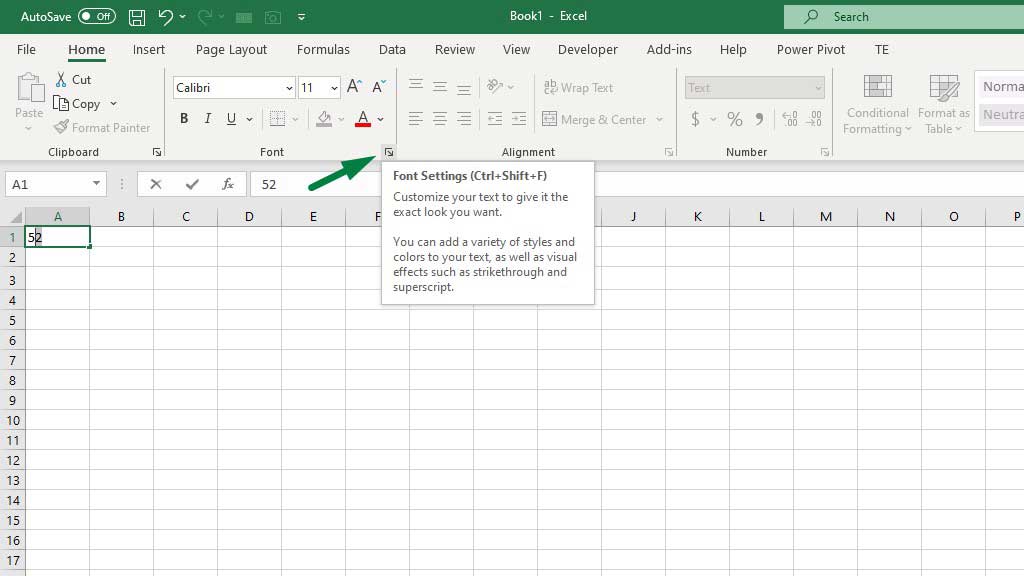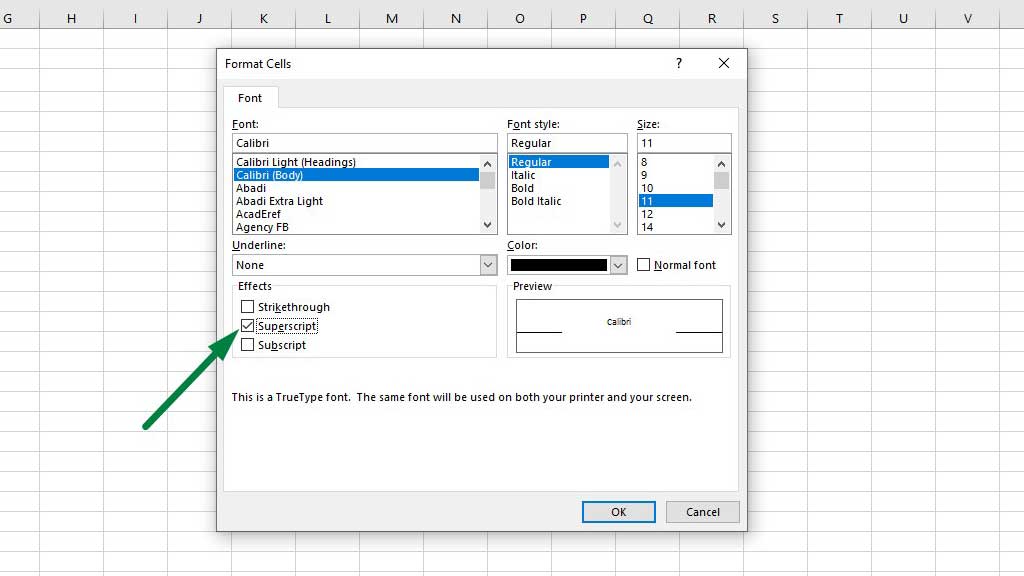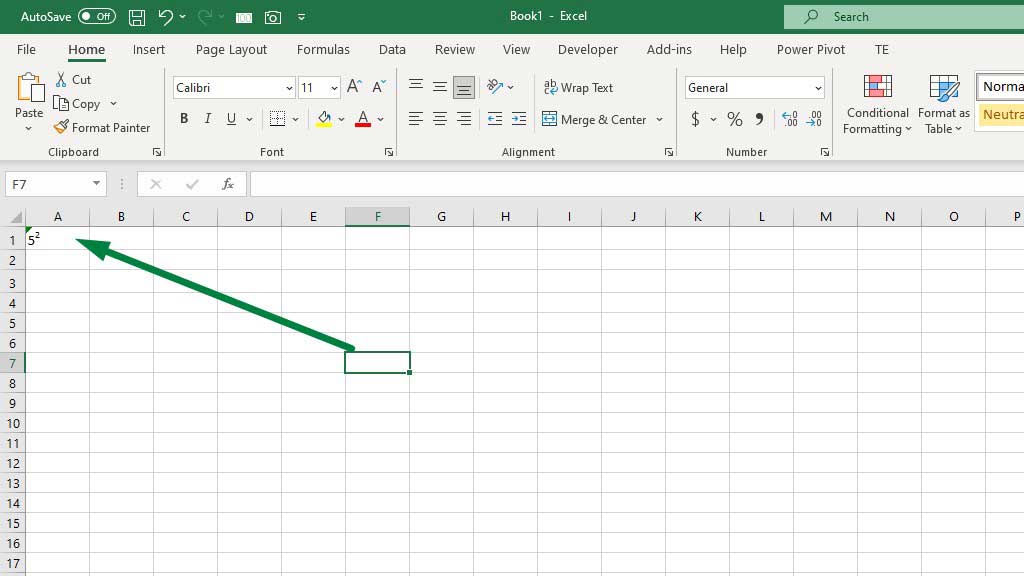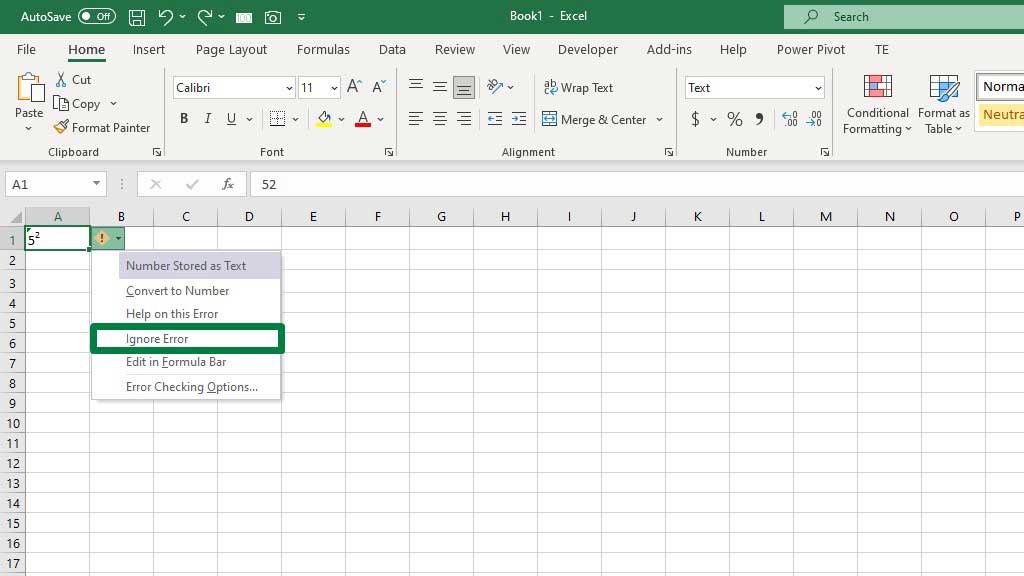Analyzing data by doing a mathematical and statistical calculation in excel is very easy. The spreadsheet software’s efficiency can mostly be attributed to its built-in formulas, functions, and very visually attractive graphs and charts feature.
But surprisingly, even though Excel is very famous for its mathematical iterations, writing or displaying exponents in Excel is a bit tedious.
There are formulas for doing iterations but displaying exponents as text is a bit inefficient in excel.
So, how do you do exponents in excel?
What are exponents?
An exponent refers to the number of times a number is multiplied by itself.
For example, 52 is 25. Here the exponent is 2, so it indicates that 5 needs to be multiplied by itself 2 times.
It is read a 5 to the power 2 or 5 raised to the power of 2. So, exponents are also called powers of numbers.
So, how do you do exponents in excel or how to raise the power of a number in excel.
How Do You Do Exponents in Excel?
Unlike Microsoft Word or PowerPoint, excel doesn’t have a shortcut for subscript or superscript. In Word and PowerPoint, there is a button for subscript and superscript in the Font section.
However, Excel has no such buttons. So, let’s see how to display exponents as text and calculate them.
#1 Displaying Exponents as Texts in Excel
Select the cell(s) you want to write or display exponents in. Then press CTRL+1 or go to the Number Format options.
From the dialogue box select the Text option and press ok to format the cells in text format. You can also select the text format from the drop-down menu as well.
Now, write your number and exponent in the cell(s) you have formatted.
Select the exponent part and go to Font Settings. The shortcut for Font Settings is CTRL+SHIFT+F.
Enable the Superscript option from the dialogue box and press ok.
There you go, your exponent is ready in Excel.
You will see a green mark at the top left corner of the cell(s). If you click on the cell it will show you a yellow error sign that says The number in this cell is formatted as text or preceded by an apostrophe.
Click on the error sign and select Ignore the Error if you want the error sign to go away or leave it as it is.
#2 Calculating Exponents or Doing Exponents in Excel
There are two ways to calculate exponents in excel. You can either use the POWER formula or use the circumflex or power sign (^).
Using the power sign to do exponents in excel
Type the following formula to do exponents in excel:
=5^2
Use the sign as any other operator (+,-,*,/) in excel. Write the number, type SHIFT+6 to get the power sign (^) sign, and finally, type the exponent or power.
Using the POWER function to do exponents in excel
Type the following formula to do exponents in excel:
=POWER(5,2)
The first argument of the formula requires the number, and the second argument of the formula requires the power or the exponent.
So, that’s how you do exponents in excel.
Conclusion
Formulas in excel make doing exponents easy but displaying them as text can be a little tricky in excel.
But as now you know how to do exponents in excel it will be easy for you.

Hi there, I am Naimuz Saadat. I am an undergrad studying finance and banking. My academic and professional aspects have led me to revere Microsoft Excel. So, I am here to create a community that respects and loves Microsoft Excel. The community will be fun, helpful, and respectful and will nurture individuals into great excel enthusiasts.