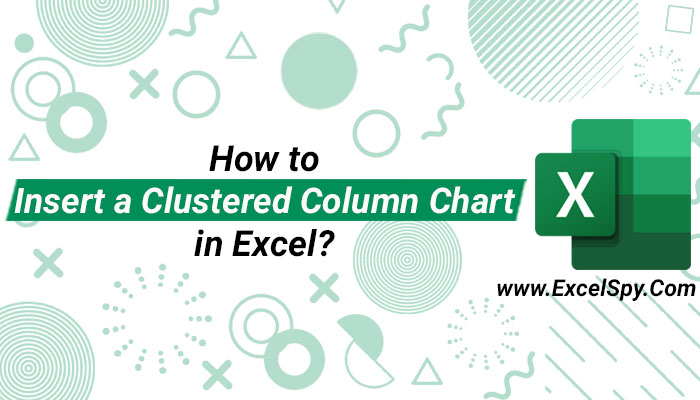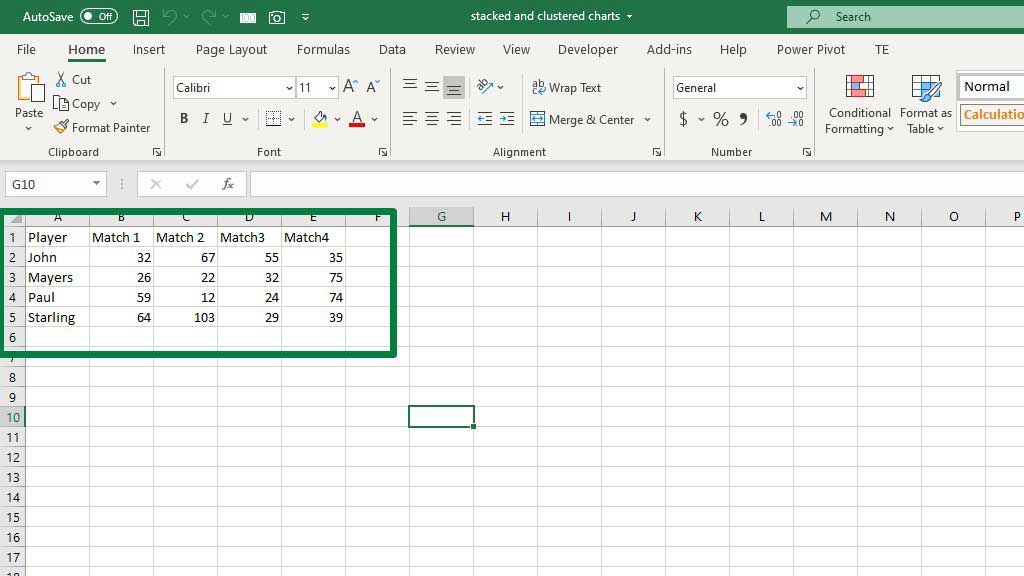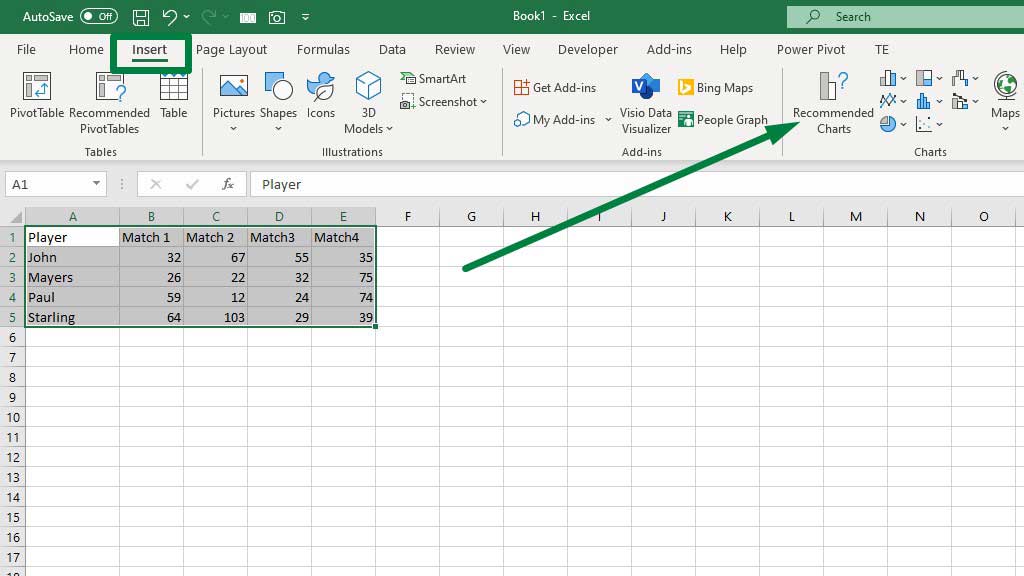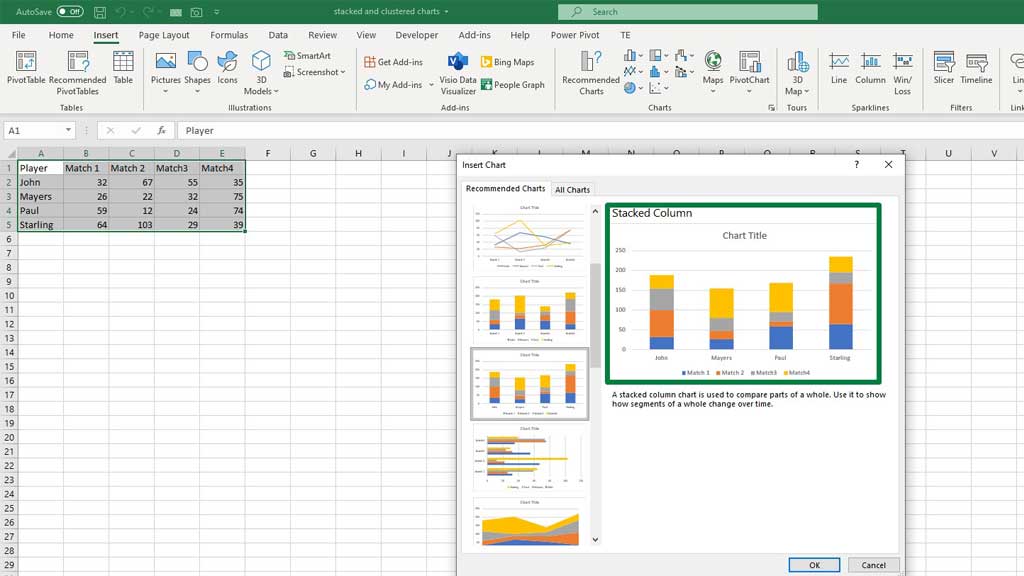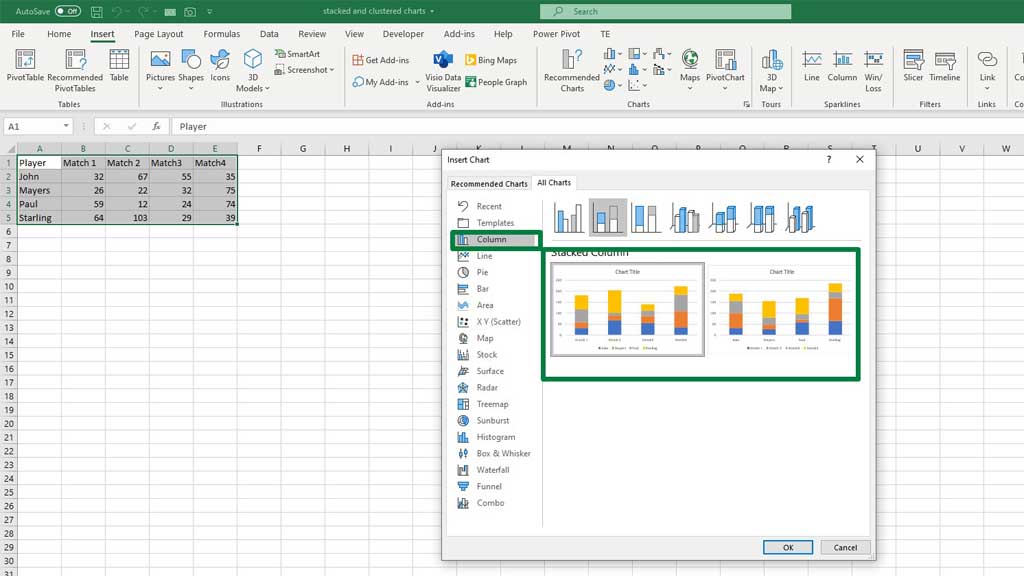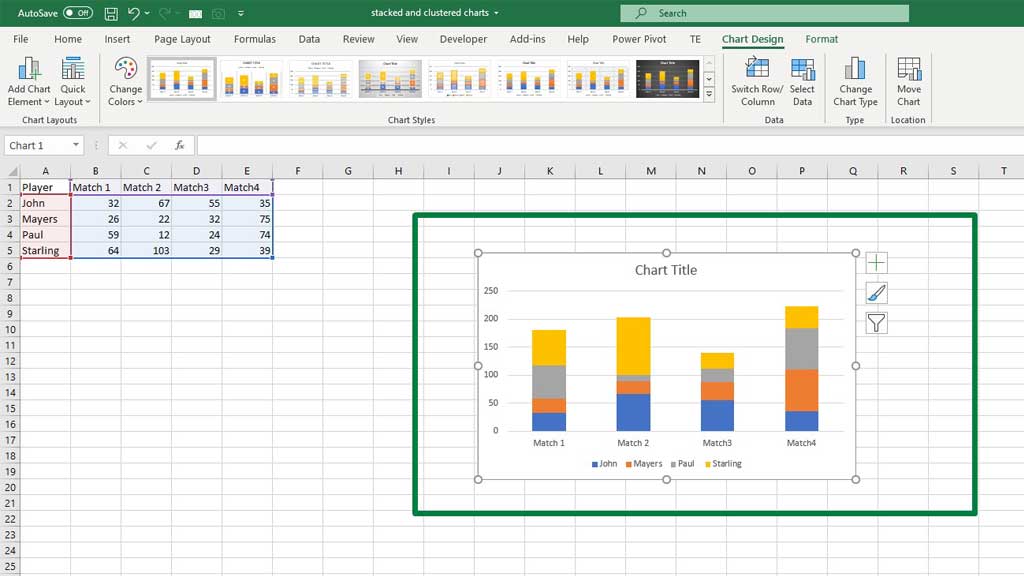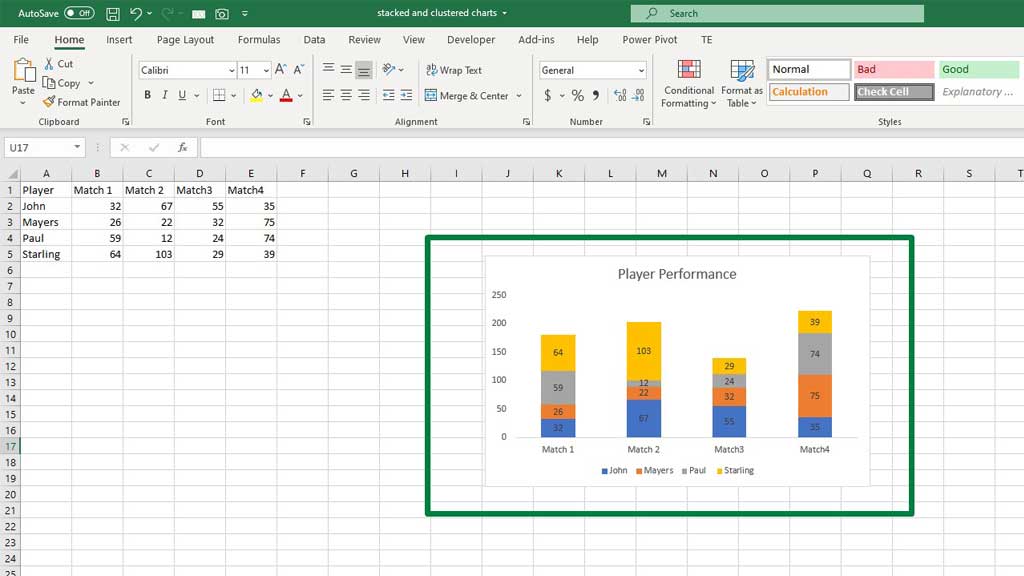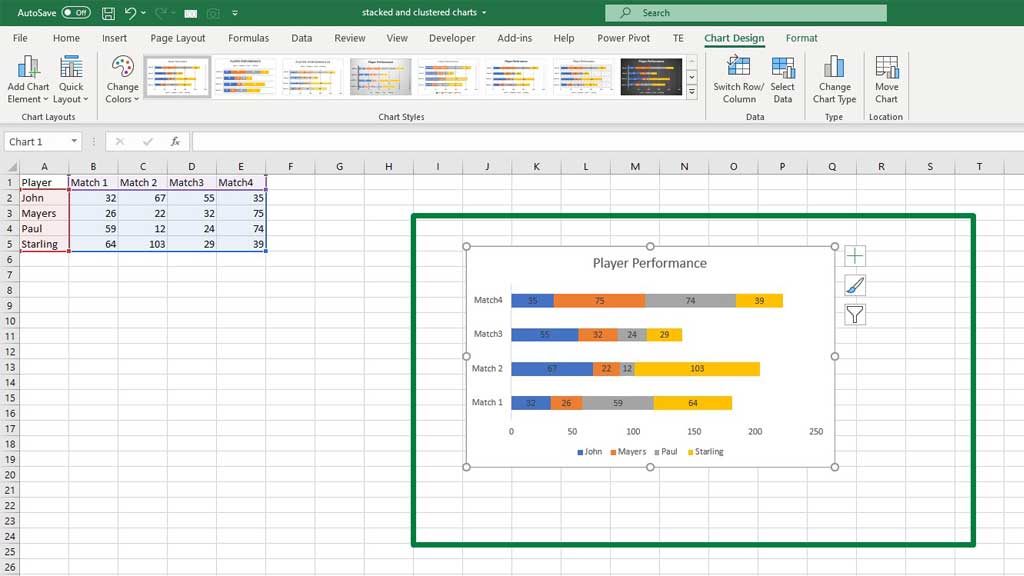Visualizing data in Microsoft Excel is easy, efficient, and appealing to the eyes. It helps people grasp the potential impact of data analysis even more.
You can graph equations and functions, make Venn Diagrams, Stem and Leaf Plots, Supply and Demand Graphs, Burndown Charts, and many more in Excel.
Some charts have built-in functions in excel, and some have to be created by tweaking the data a little bit to make excel understand the purpose of the graph.
Today we are going to learn a very simple chart, it’s called clustered column chart.
So, let’s learn how to insert a clustered column chart in excel.
What is a Clustered Column Chart?
A clustered column chart is a variant of a column chart. A clustered chart can also be a variant of a bar chart. Their purpose is the same.
Clustered charts plot multiple data series of one category. Vertical columns and horizontal bars are separated by categories and they show multiple data points of one single category.
It is very useful when you have to compare multiple categories’ various activities or performances.
So, let’s see how to insert a clustered column chart in excel.
Step#1 First Create Categories
You need to set up a table first. Usually, categories are in rows and their activities and performances are in columns.
Here are players are the categories and their scores in different matches are the performances.
Step#2 Creating the Chart
Now select the whole table and from the Insert ribbon go to Recommended Charts.
You will see a dialogue box pop up, usually the first from the recommended chart should be a clustered column chart.
However, you can find the clustered column chart Column Charts. The first option is the clustered column chart.
Press ok to get the clustered column chart.
You can edit the chart title and add data labels to get a more clear understanding of the graph.
From the legend, you will find which color indicates which player.
You can also use a clustered bar chart from the Bar options to get the same result. Only this time the bars are horizontal.
You can get the bar chart following the same process mentioned above.
Conclusion
So, there you go your clustered chart is ready in excel.
As now you know how to insert a clustered column chart in excel, you can easily display different categories with multiple data series.

Hi there, I am Naimuz Saadat. I am an undergrad studying finance and banking. My academic and professional aspects have led me to revere Microsoft Excel. So, I am here to create a community that respects and loves Microsoft Excel. The community will be fun, helpful, and respectful and will nurture individuals into great excel enthusiasts.