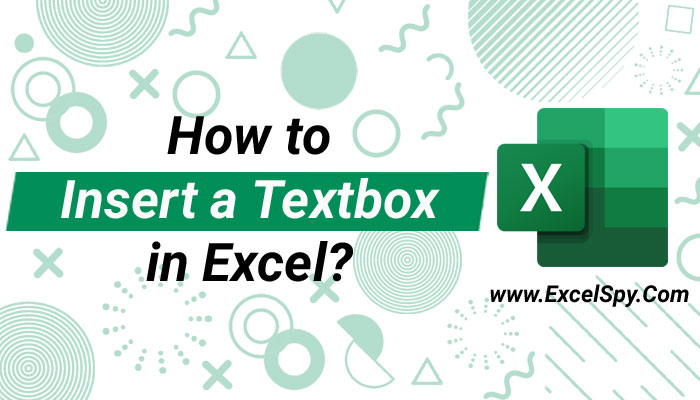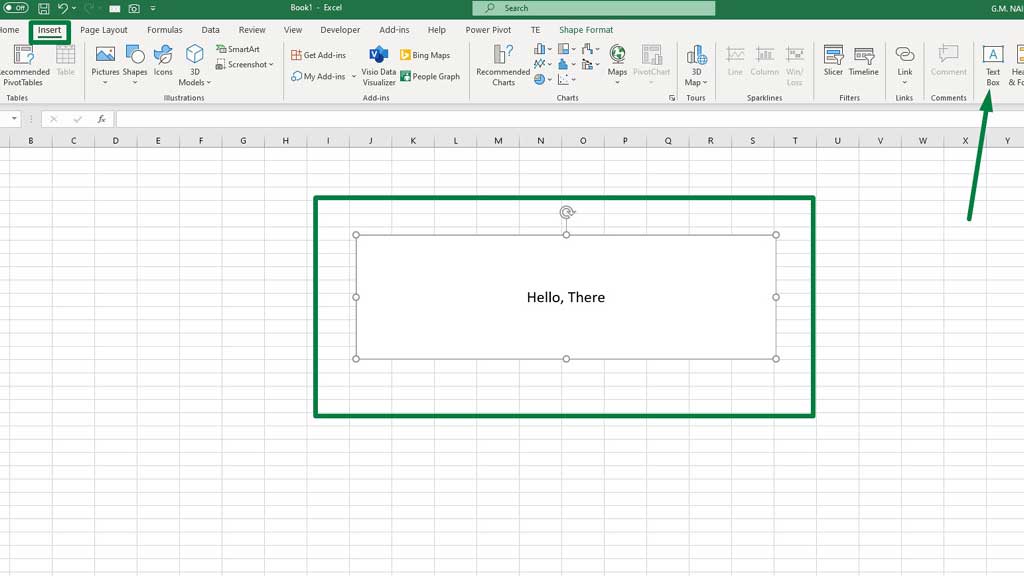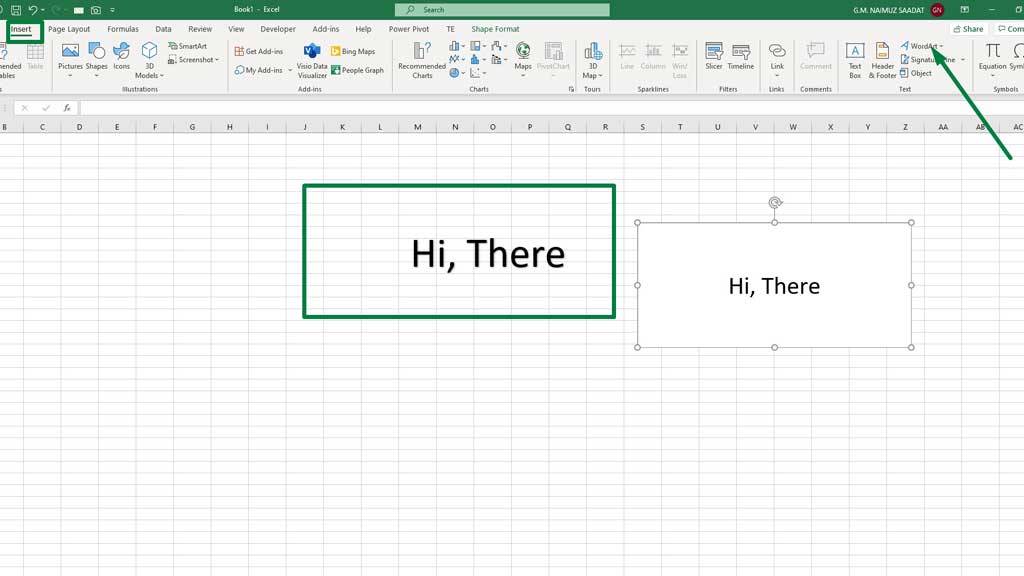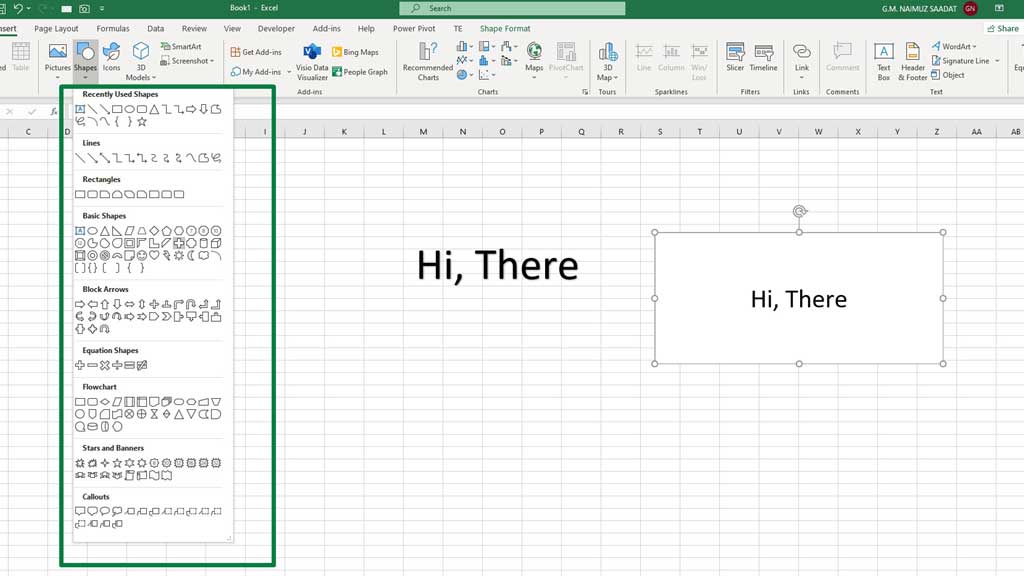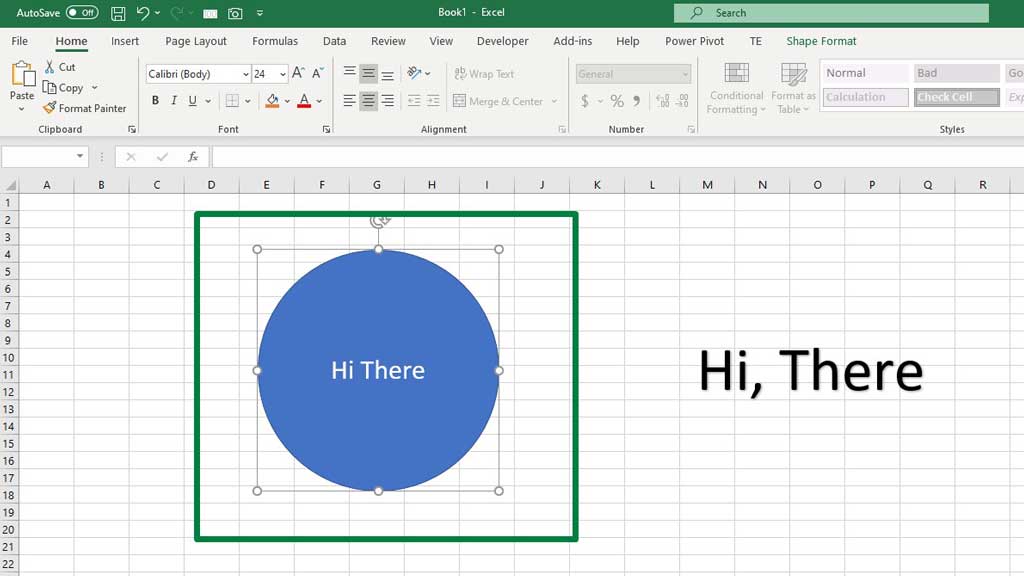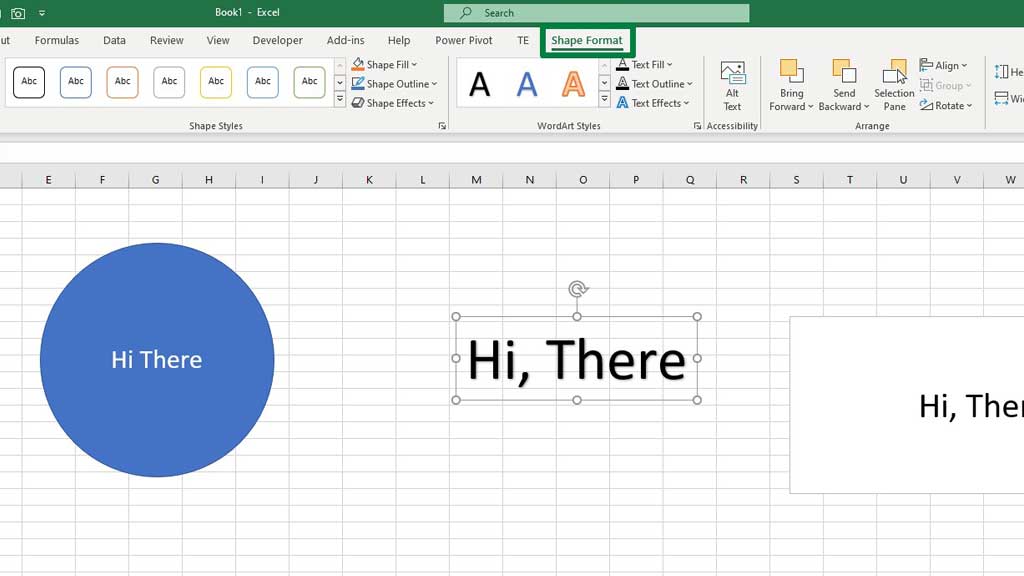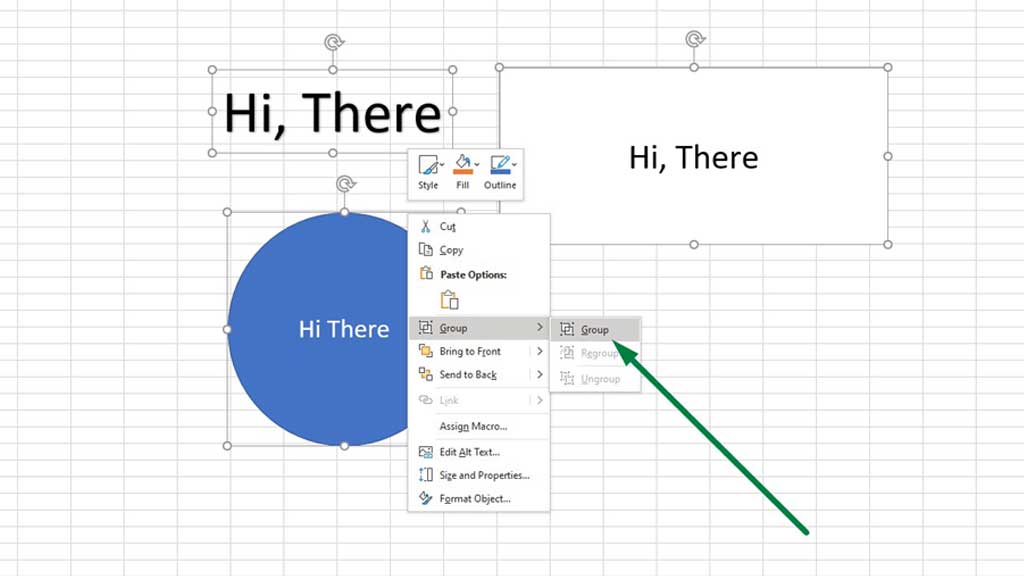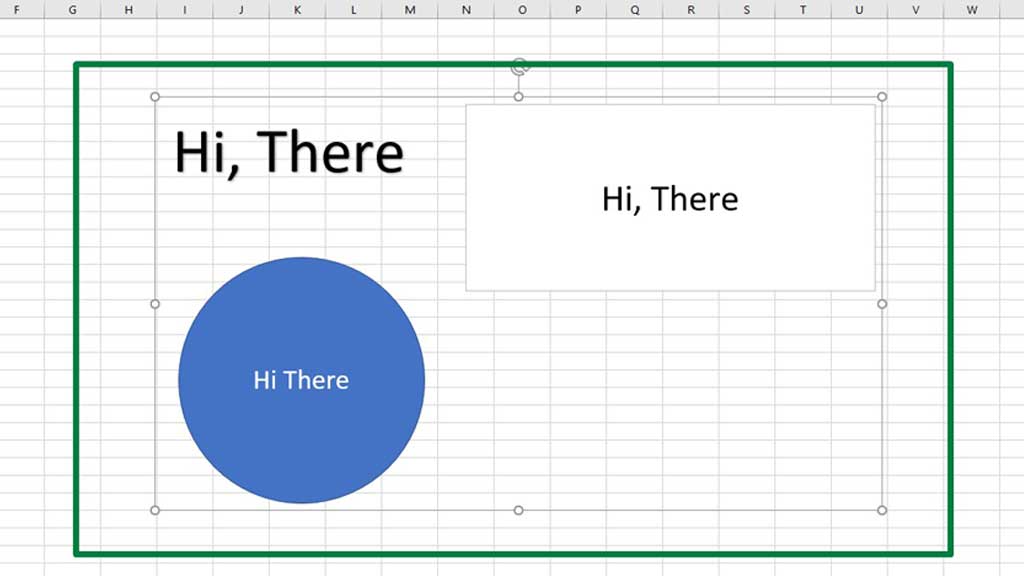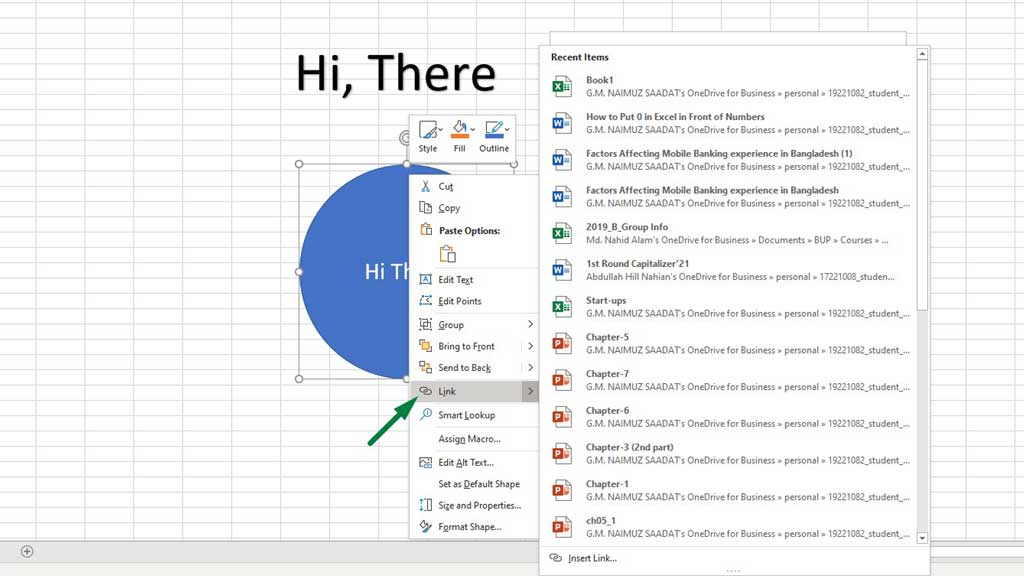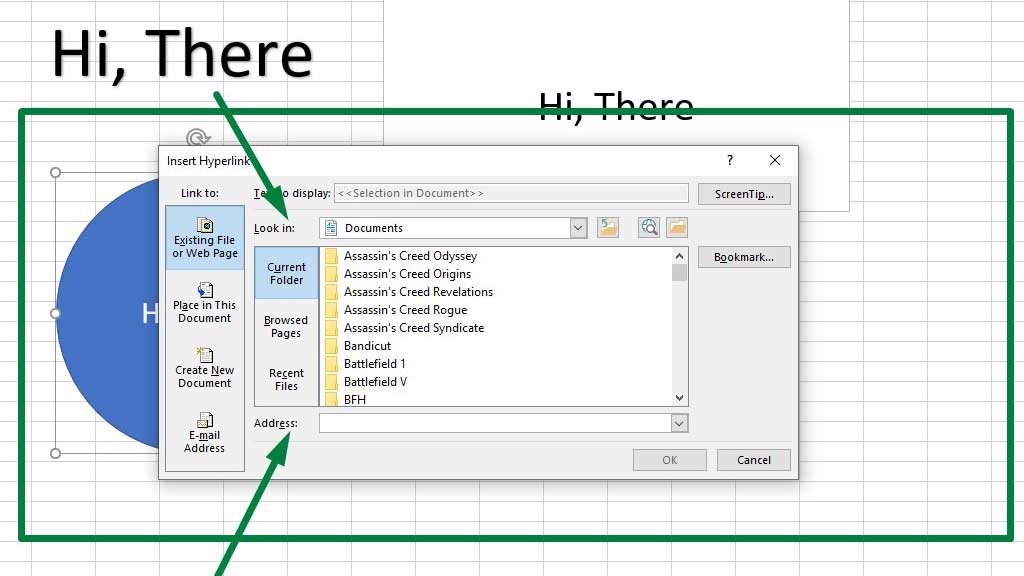Excel’s fundamental usage lies in data analysis and mathematical applications. These applications include various formulas and functions.
So, sometimes they can get cluttered and someone who isn’t the editor of the sheet can delete or alter some formulas and the data set.
To eliminate this problem and keep notes or display certain information you can use a textbox.
Textboxes in excel also have a few interesting functionalities, so let’s look at them.
First, let’s start with how to insert a text box in excel.
How to Insert a Textbox in Excel?
You can use a shape, textbox, or word art to insert texts and all of them acts similarly.
#1 Inserting Text in a Textbox
From the Insert ribbon go to the Text tools and select Textbox.
Then drag your left click to create a Textbox as per your preferred size. You can type any text in the textbox.
#2 Inserting Text in a Word Art
From the Insert ribbon go to the Text tools and select Word Art.
You can type any text in the Word Art. You can also drag the dots in the outline to get your preferred size.
#3 Inserting Text in a Shape
From the Insert ribbon go to the Illustrations and select any shape you like. You can also select a text box from Illustrations.
Double click on the shape to write any text in the shape.
#4 Grouping shapes
You can group your shapes, word arts, or text boxes. You can move or resize multiple shapes as you wish. and You can also create attractive labels.
Holding the CTRL key you can select all the shapes. Now, right click on any of the shapes and select Group.
You will see that all the shapes have been grouped. You can also drag, resize the shapes as a group or individually.
To format a shape individually inside a group, just select the shape you want to format and do your formatting (resize, reshape, etc.).
#4 Linking Documents and Web Links
You can also link external links or weblinks in textbox, shapes, or word arts. Through linking documents or websites you can’t refer users to those links and document for convenience.
Select a shape, right click, and go to Link.
In the dialogue box, you can paste web links of any website and in the Look In box you can find any document, PowerPoint file, Excel file from your laptop or PC and refer to that document.
When one clicks on the linked shape, Excel will redirect to the website or the document linked.
Conclusion
There you have it. Text Boxes are simple to use, and they can give you clean and organized labels or references.
So, now you know how to insert a Textbox in Excel.
Related Article:

Hi there, I am Naimuz Saadat. I am an undergrad studying finance and banking. My academic and professional aspects have led me to revere Microsoft Excel. So, I am here to create a community that respects and loves Microsoft Excel. The community will be fun, helpful, and respectful and will nurture individuals into great excel enthusiasts.