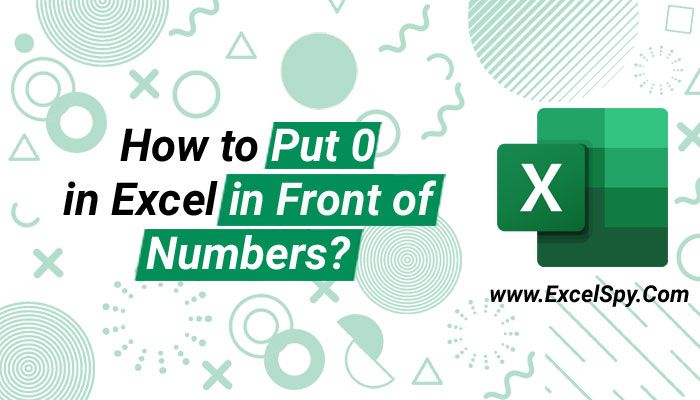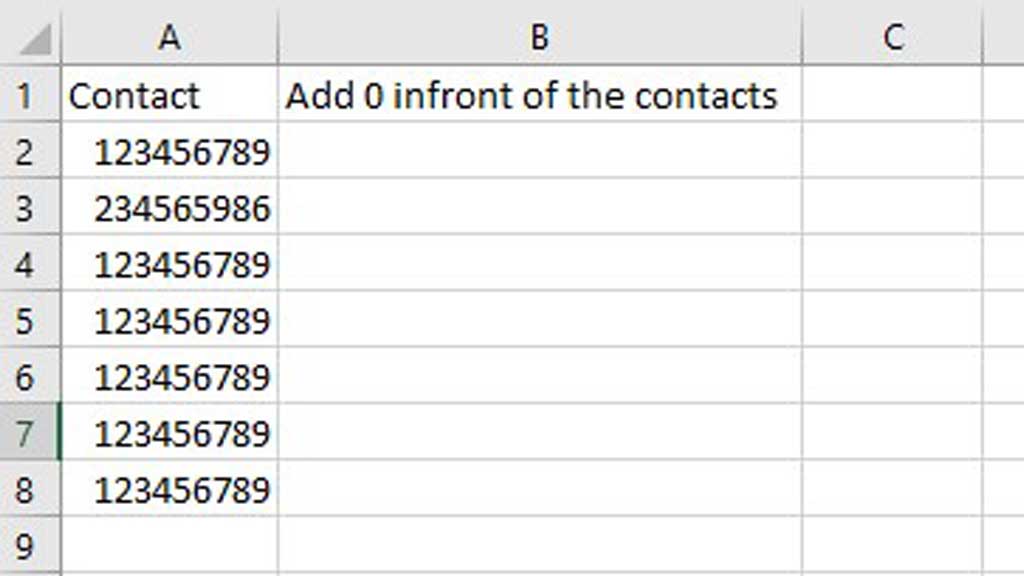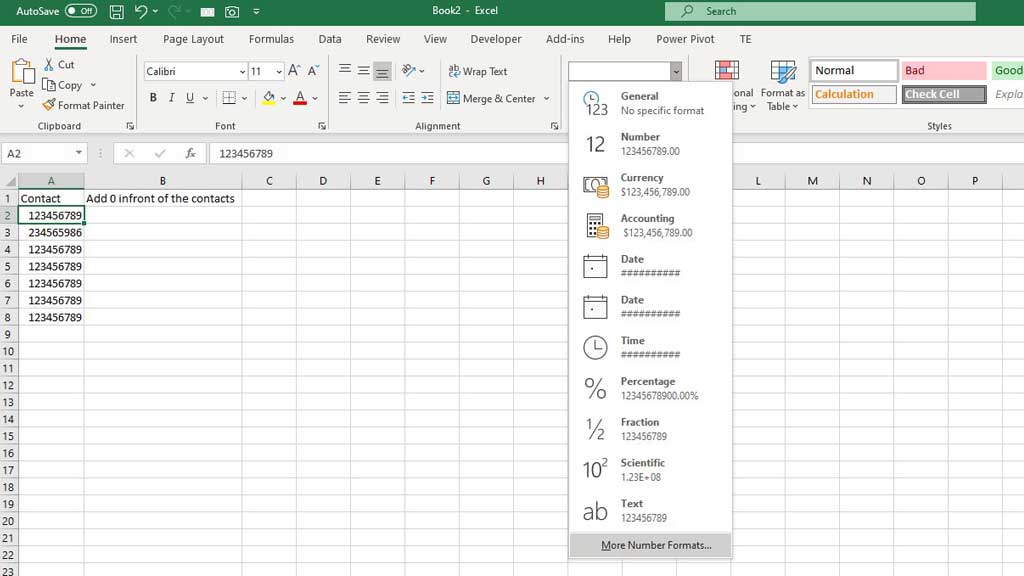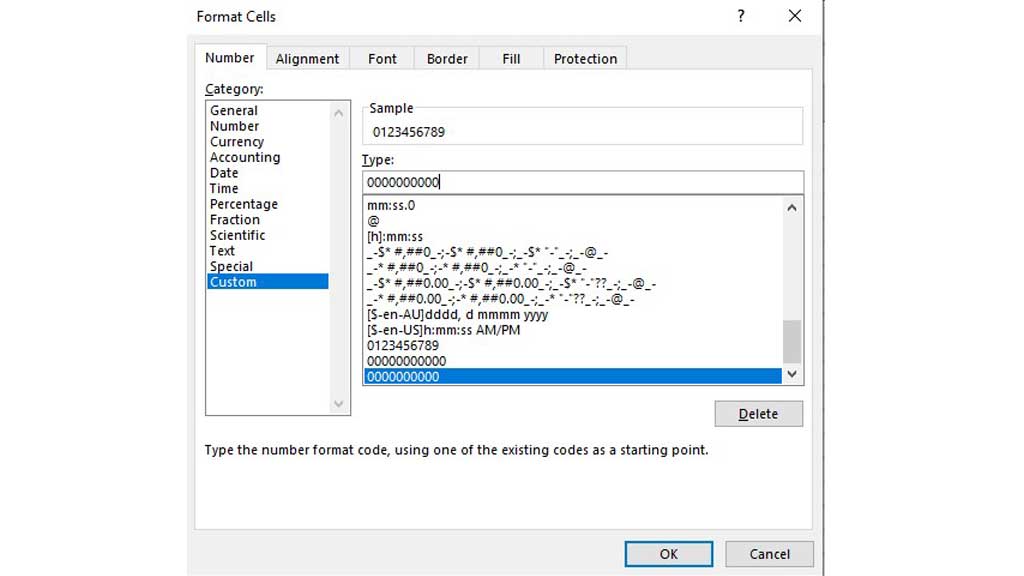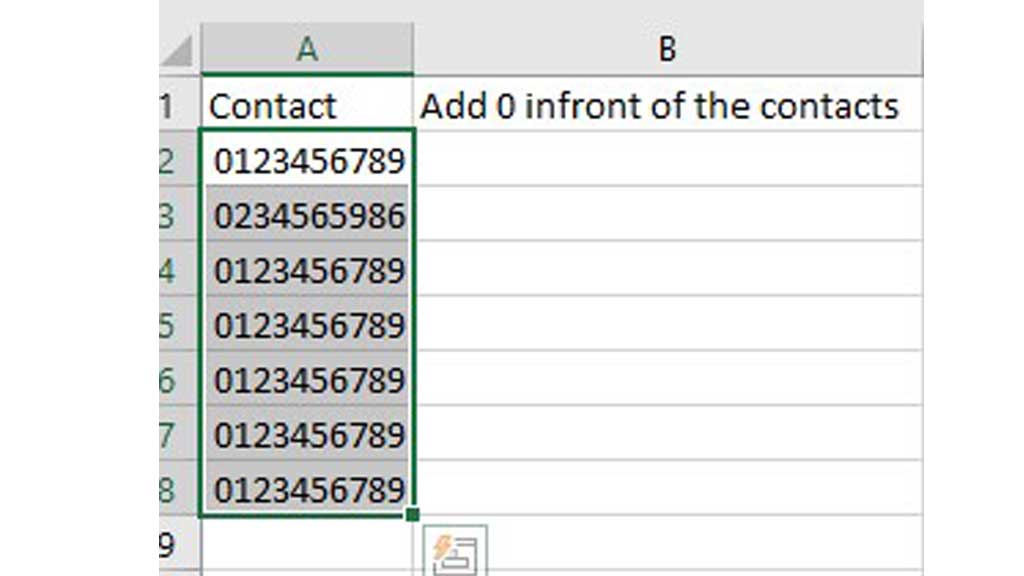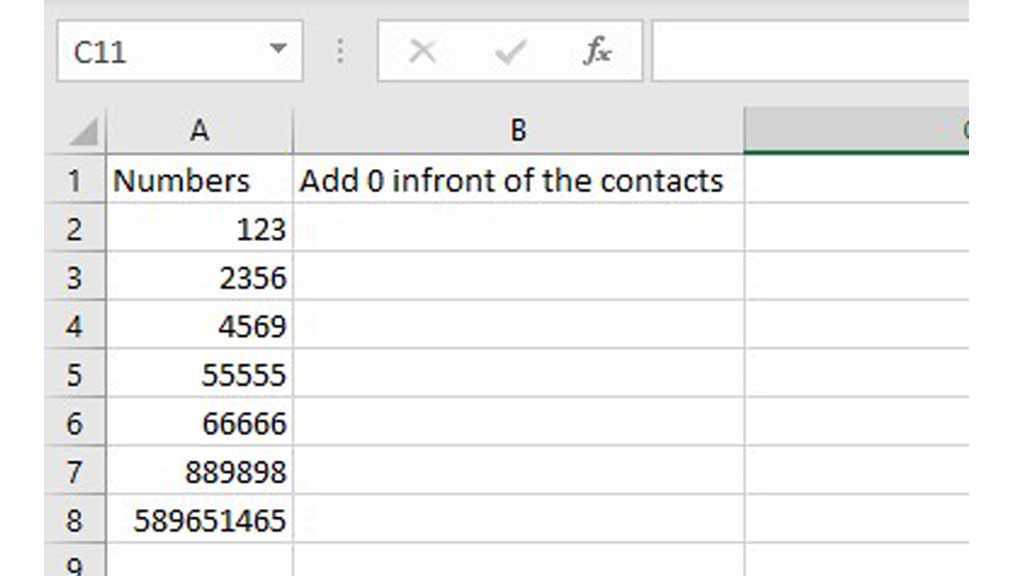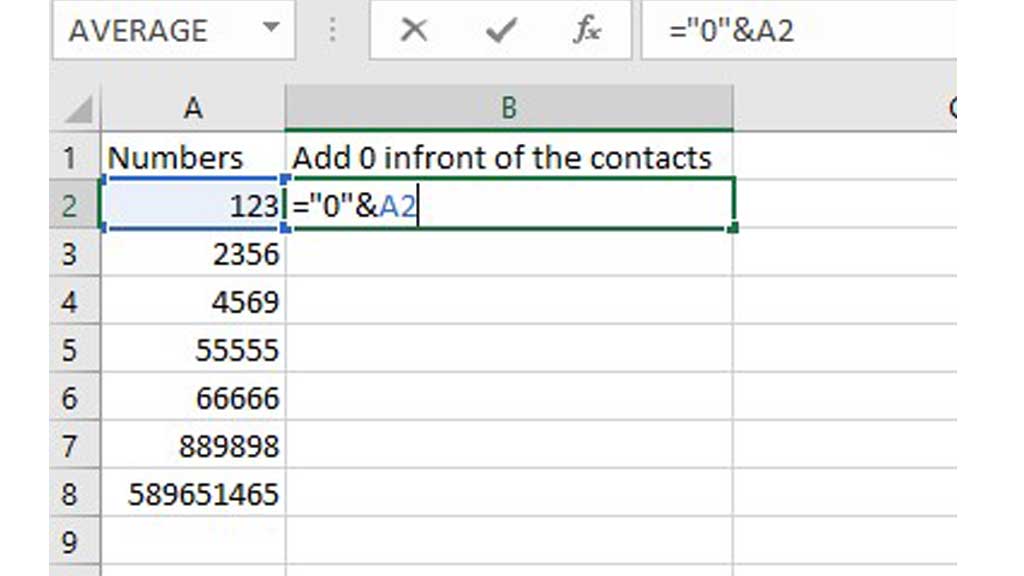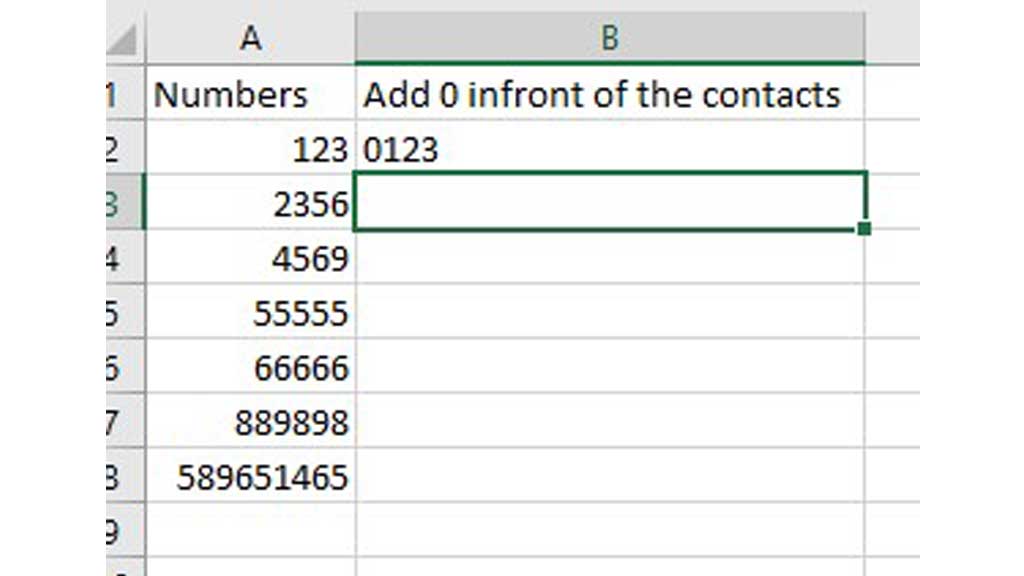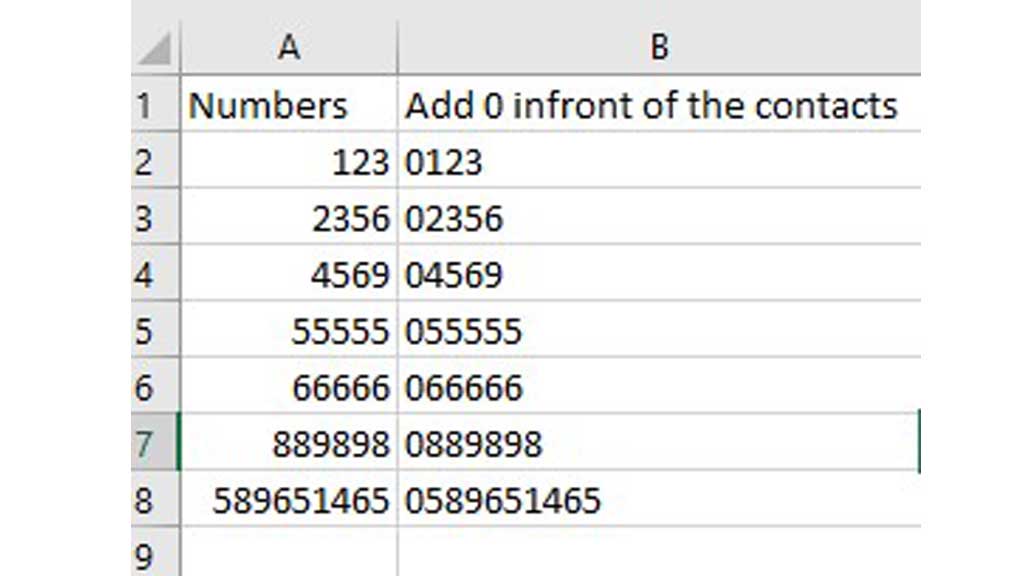We all know that if 0 sits in the left-most part of a number it does not have any value. For example, 0123. The number 0123 is the same as 123. The 0 doesn’t affect the value of the number.
As excel is a software that works with numbers, it also discards the value of a number if it has 0 in the left-most part.
But the problem occurs when the number is a contact or phone number.
So, let’s imagine someone’s phone number is 01234565789 but excel will show the number as 123456789 as the 0 doesn’t carry any value.
But we need the 0 for the phone number to function.
So, today we will see how to put 0 in excel in front of numbers.
How to Put 0 in Excel in Front of Numbers?
There are quite a few ways to keep or add 0 in front of numbers in excel.
Method 1# Put 0 in Excel in Front of Numbers using Custom Number Format
If you look at the number format in the “Home” tab you will notice that the format is general. General means there is no specified format, so excel assumes the format based on the data.
Here, the data is a number, so the format is also in number.
So, to add 0 in front of the numbers, select the whole column of numbers and go to the drop-down menu of the number formats and go to “More Number Formats”.
Or you can use the hotkey CTRL+1.
A dialogue box will appear. From that box select “Custom.” And in the “Type” box, type the number of 0s same as the contact numbers. In this case, type 10 0s and press ok.
And voila, you have added 0 in front of the numbers in the column.
But what if, the whole number doesn’t contain the similar number of digits. Here contacts contain the similar number of digits.
There is also a way to add 0 if the numbers don’t contain the same number of digits.
Method 2# Put 0 in Excel in Front of Numbers Using &
We have to add 0s in front of these numbers.
First, go to cell B2 and type the following formula.
Then press enter to put 0 in front of the number in cell A2.
Now simply, hover your mouse over to the right bottom corner of cell B2, and drag the fill handle down to the end to put 0s in front of the numbers.
And voila, you have successfully put 0 in front of the numbers in excel.
There you have it, follow these methods and easily and quickly you can put 0 in front of numbers in excel.
Related Article:

Hi there, I am Naimuz Saadat. I am an undergrad studying finance and banking. My academic and professional aspects have led me to revere Microsoft Excel. So, I am here to create a community that respects and loves Microsoft Excel. The community will be fun, helpful, and respectful and will nurture individuals into great excel enthusiasts.