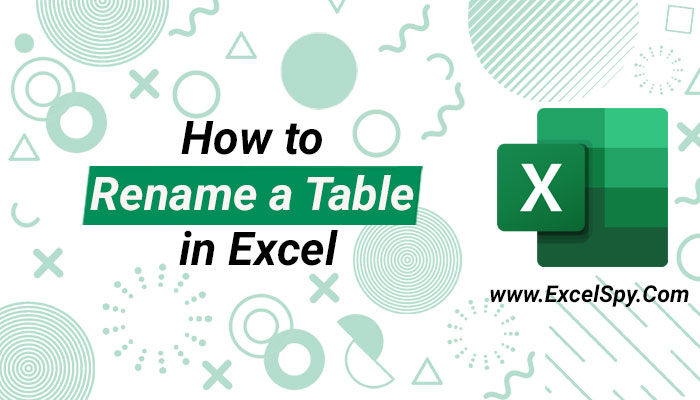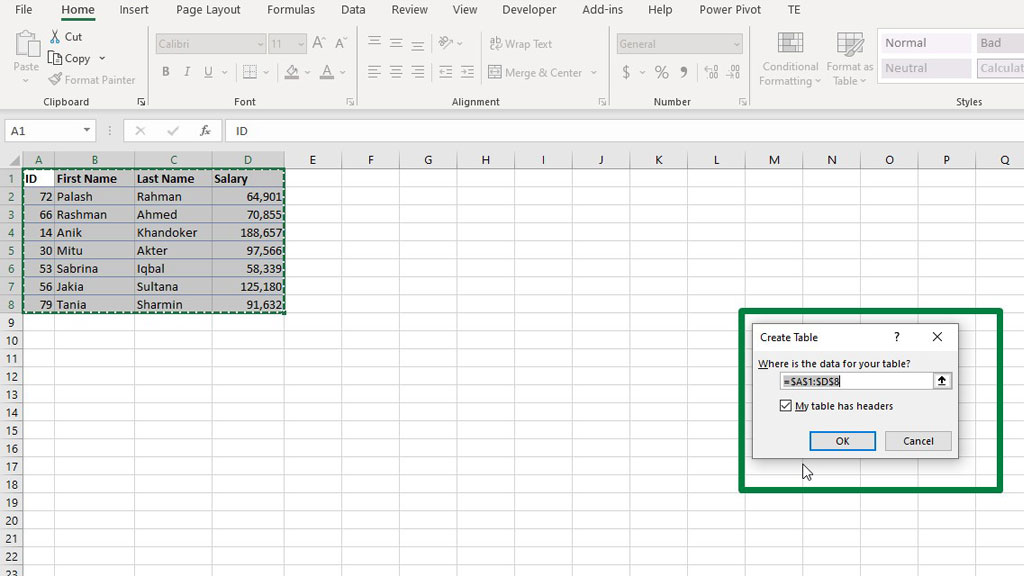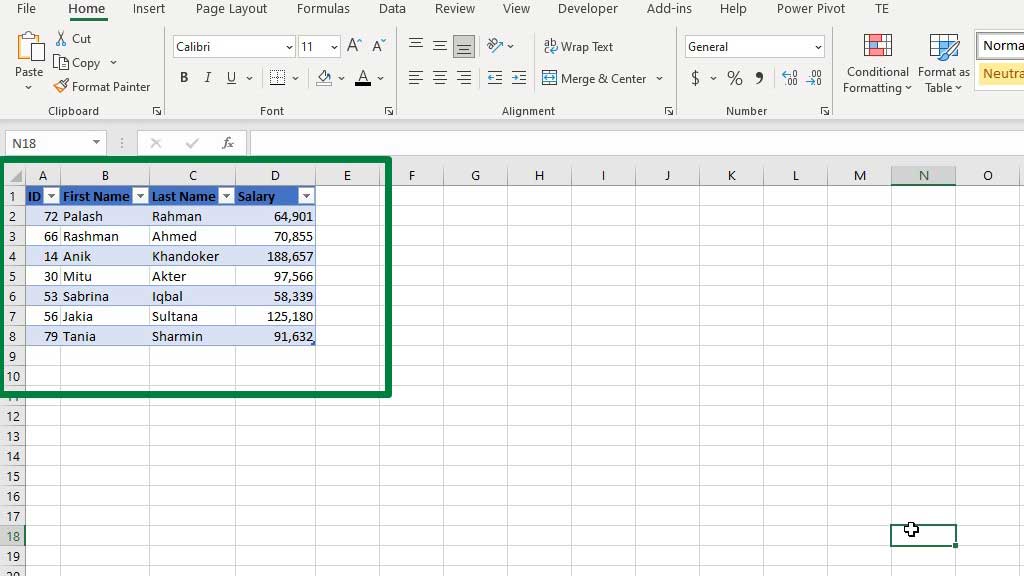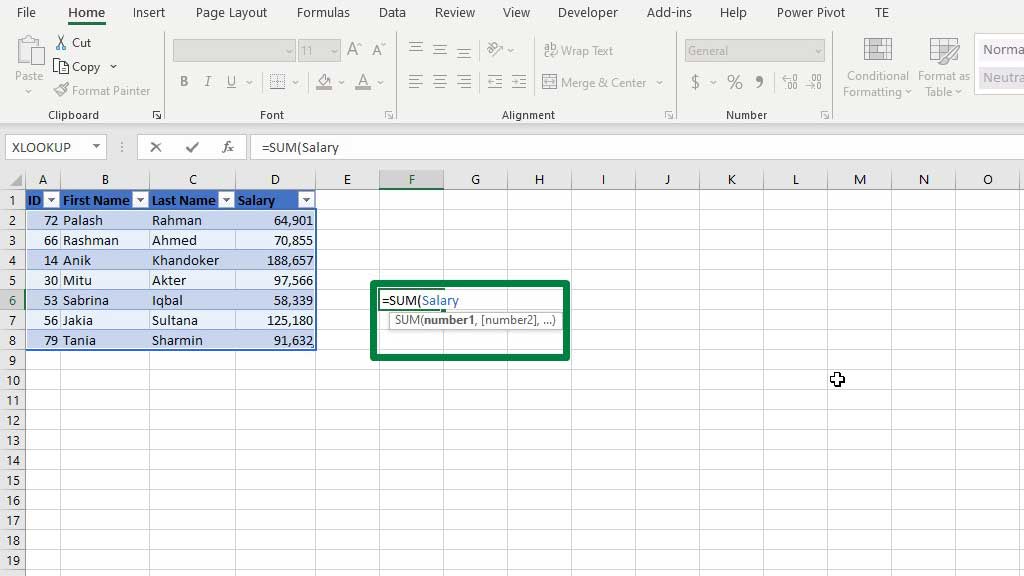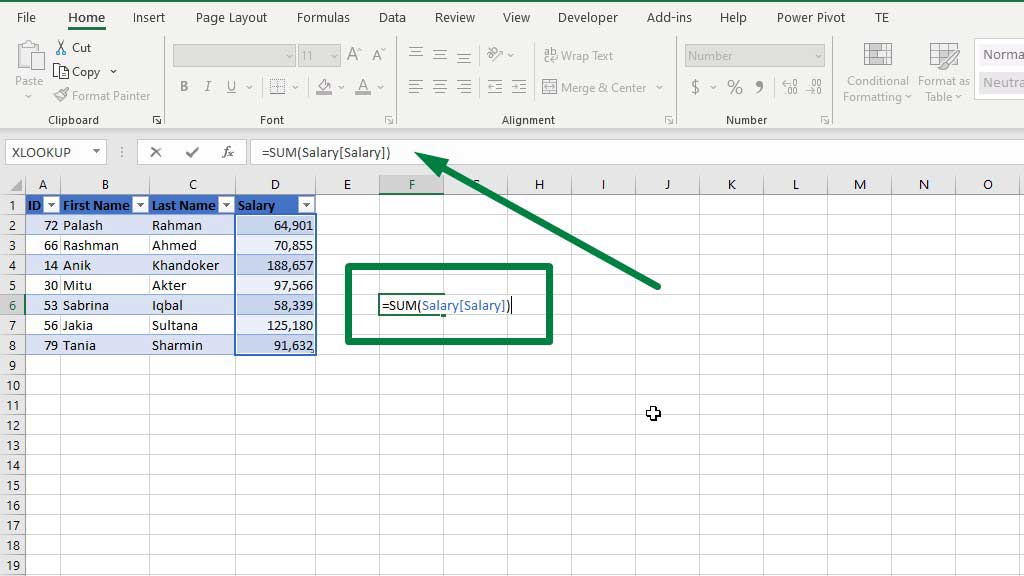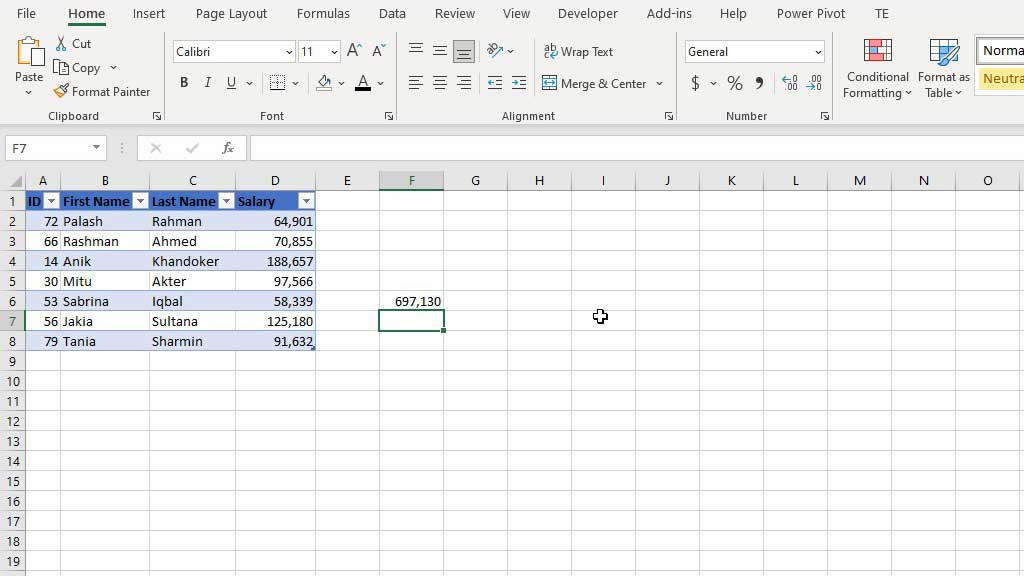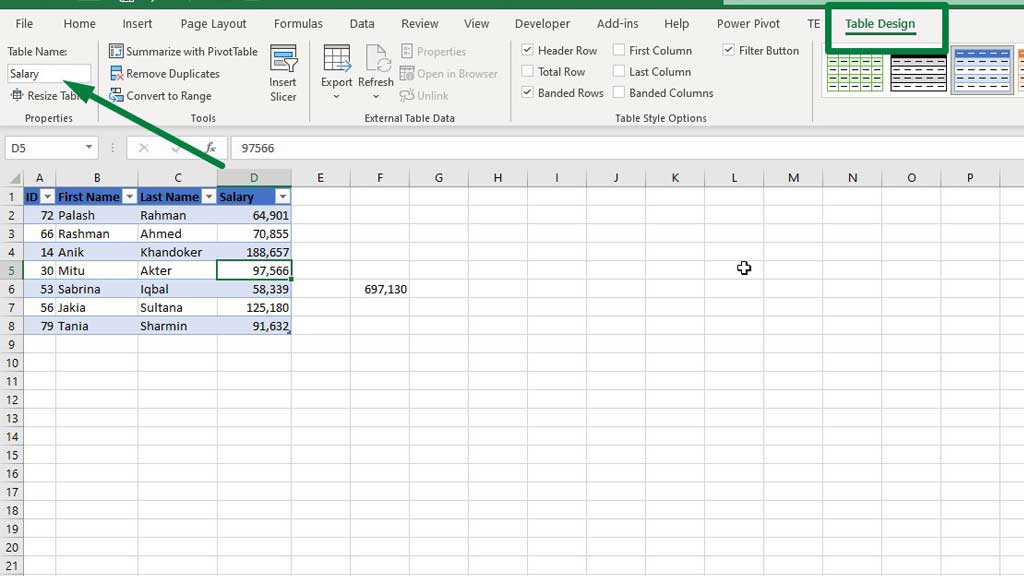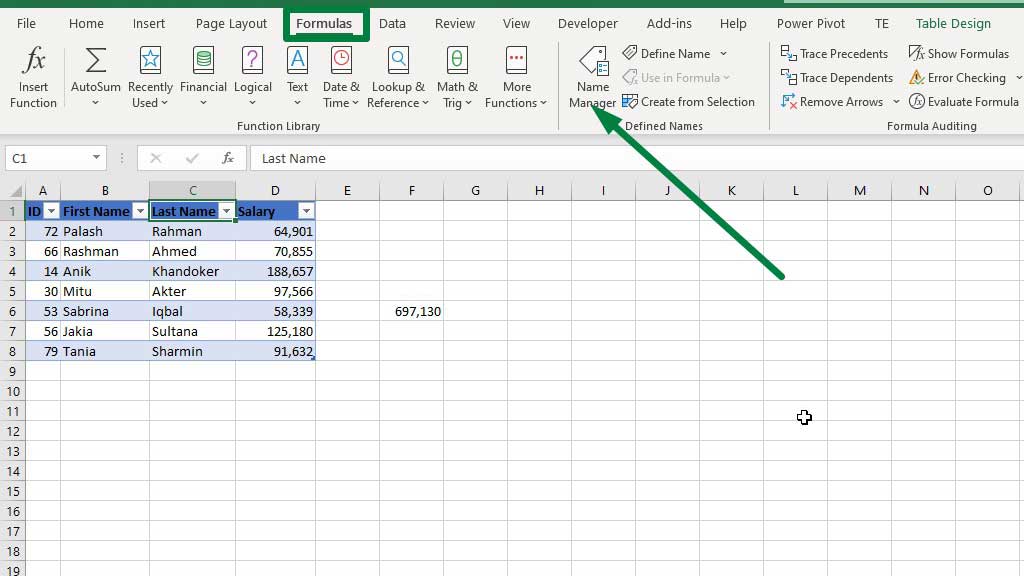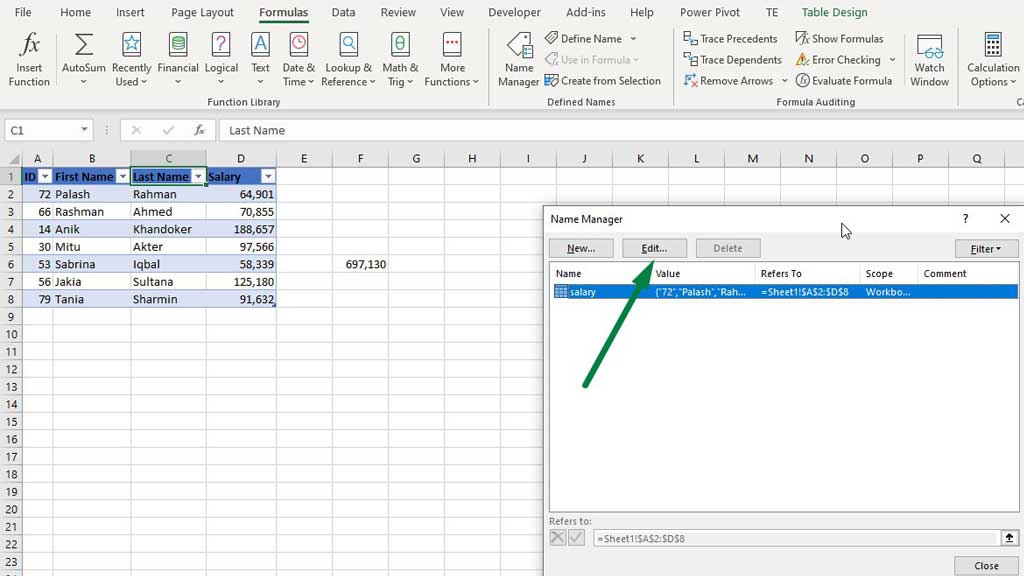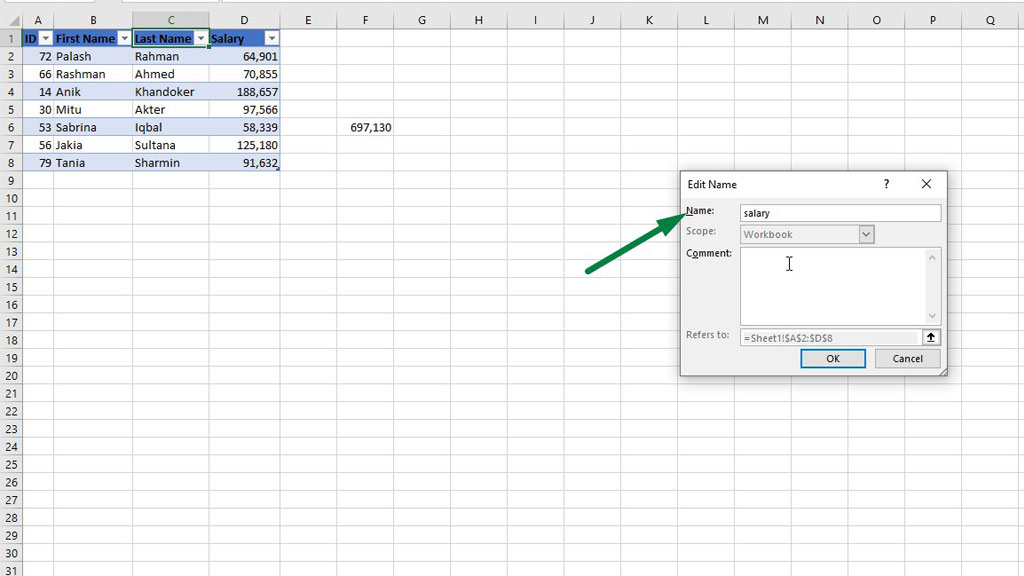The reason for the popularity of excel among analysts can be attributed to many things. But one of the most prominent reasons is the efficiency of excel.
Excel makes us work faster and efficiently with its many formulas and features.
One such feature is the table option of Microsoft excel.
Converting a dataset or a range into a table has many benefits because you can use the name of the table to work faster, make formulas stronger and work efficiently.
So, let’s see how to rename a table in excel.
Benefits of a Table Name in Excel
The first question that comes to mind is that why would you rename a table in excel. To answer that, let’s make a table in excel first.
To create a table, first select the range or data set and then press CTRL+T to create a table in excel.
If your table has headers, check the My table has headers option and then press ok to create the table.
Now, a table itself has a lot of features and benefits, however, this article will only cover the renaming part of the table and what advantages a name of a table provides.
The most useful benefit can be achieved when using a formula. For example, the example table is of employee salaries.
So, if you want to sum the total salaries the formula would be:
=SUM(D2:D8)
As all the salaries are in the D column, the formula would be so.
But imagine if there are 100 employees, it would take much more time and it would be inefficient to use the formula.
Here, the naming of the table comes into play.
By naming the table, excel stores all the data into its memory, so if you type Salary in formula excel will know what to look for.
As you can see after typing salary the whole table has been selected. But we want the total salaries. So, start a third bracket and type salary (the name of the column you want to sum) and see what happens.
You will see that all the column headers are being shown. Now, select the column which you want to use in the formula, in this case, the salary column and excel will do the sum.
=SUM(Salary[Salary])
There are two ways to rename or change the name of a table in excel. To rename a table first go to Table design and from the Table Name box change the name of your table. You can also rename or change your table name in excel from the name manager. Go to Formulas and select Name Manager. You will see a dialogue box appear. From that box go to Edit. In the name section, you can rename the table. In the comment section, you can leave any comment or description of the table for other users. So, there you go in these two ways you can change the table name in excel. Renaming a table in excel is easy and it should be done in a way that is convenient and easy to remember or use for both the creator of the excel sheet to the third parties using the excel sheet. So, there are some good renaming practices and rules. It is recommended you follow them while renaming a table in excel- A table in excel is very useful and you can use the name of the table to create intelligent and efficient formulas that can make your calculations faster. As now you know how to rename a table in excel, you can create more efficient formulas and work smartly. Hi there, I am Naimuz Saadat. I am an undergrad studying finance and banking. My academic and professional aspects have led me to revere Microsoft Excel. So, I am here to create a community that respects and loves Microsoft Excel. The community will be fun, helpful, and respectful and will nurture individuals into great excel enthusiasts.
Now, as you have seen the benefit of naming an excel table, let’s learn how to rename a table in excel.How to Rename a Table in Excel?
Method #1 Changing a Table Name in Excel from the Table Name box
Method #2 Renaming a table in excel from the Name Manager
Conclusion