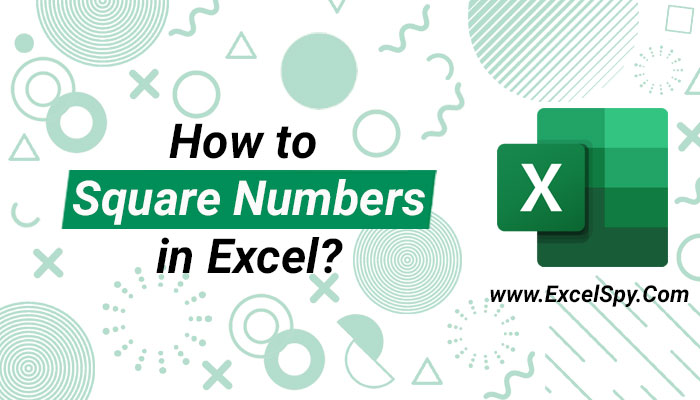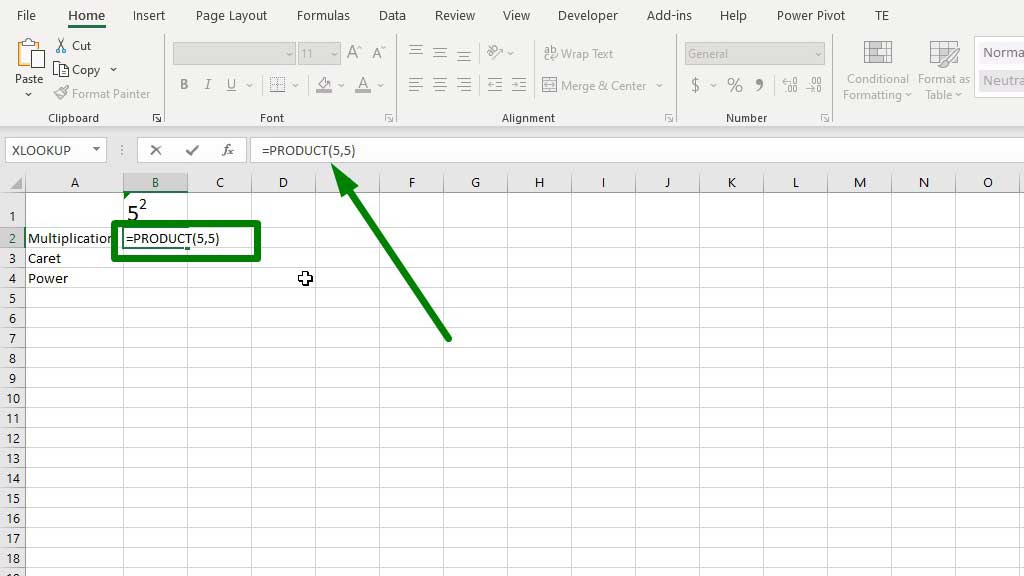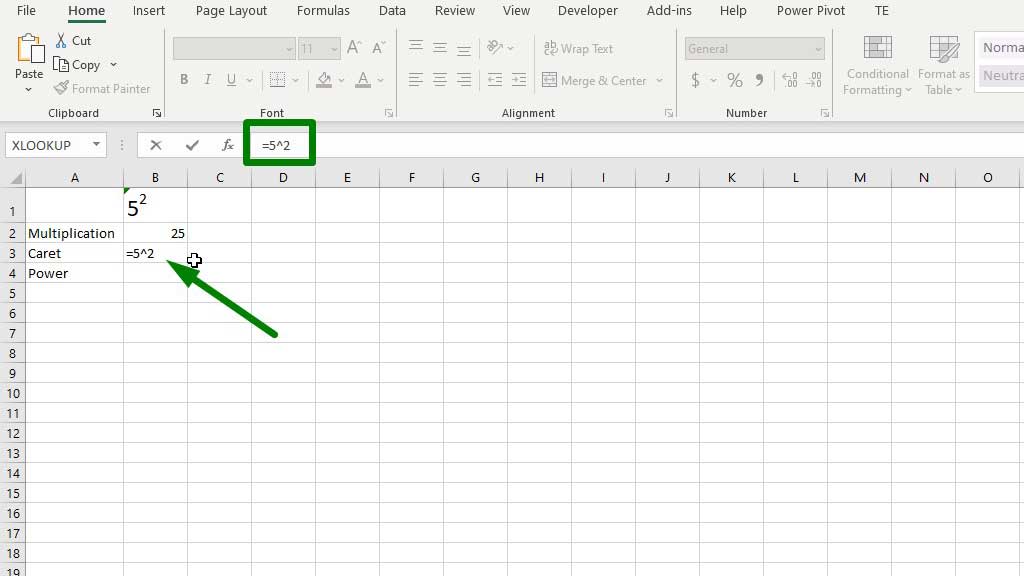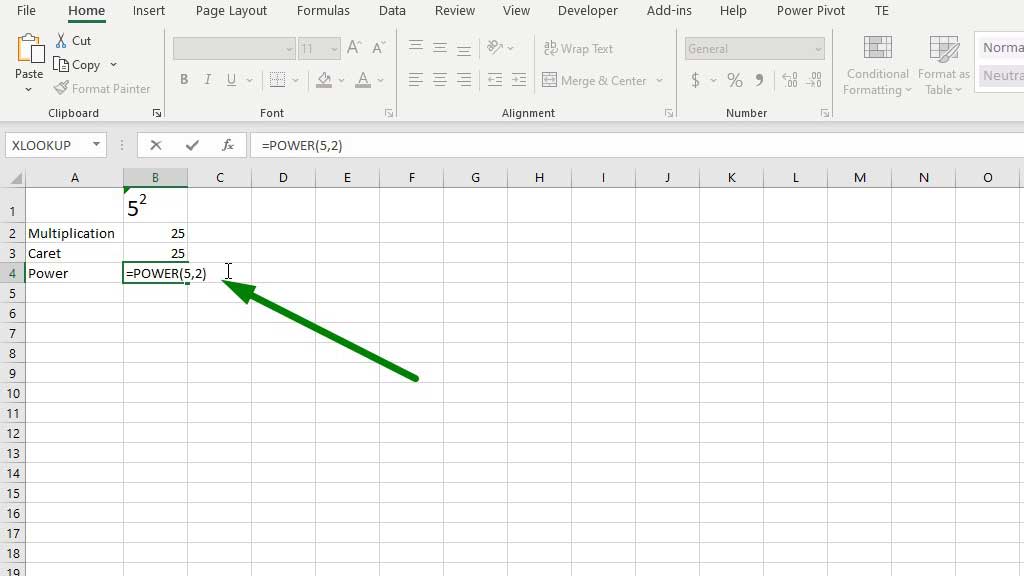Although Excel is widely used in data analysis, the spreadsheet software has a lot to offer in mathematics as well.
Data analysis also requires some mathematical operations including sum, multiplication, etc.
Another such key mathematical operation is the power or squaring numbers (raising to the power of 2) or cubing numbers (raising to the power of 3), etc.
Today we are going to learn how to square numbers in excel for more efficient data analysis and faster mathematical calculations.
What is Squaring a Number?
Before knowing the square of a number, we have to know about power.
In mathematics, power is not exactly synonymous with strength rather it means how many times a number is multiplied by itself. It is also referred to as an exponent.
For example, 52 is 25. Here the exponent is 2, so it indicates that 5 needs to be multiplied by itself 2 times.
It is read a 5 to the power 2 or 5 raised to the power of 2. So, powers are also called exponents of numbers.
Now, some powers or exponents have prespecified names, like the power 2 is called a square and the power three is called a cube.
For example, 62 is read as six square, or 63 is read as six cubes. The function is similar to exponents or power.
So, let’s see how to square a number in excel.
How to Square Numbers in Excel?
There are three easy and quick methods to square a number in excel. Let’s learn them one by one.
Method#1 Using the Multiplication (*) Operator to Square a Number in Excel
Power is simply telling a number how many times it should multiply with itself. So, using the multiplication operator to square a number in excel is possible.
Type the following formula to square a number in excel:
=5*5
Or
=PRODUCT(5,5)
Press enter and you will see the result of 25.
Method#2 Using the Caret (^) Operator to Square a Number in Excel
The caret (^) operator is also known as the power or exponent operator. This is a very efficient way to square a number in excel.
Type the following formula to square a number in excel:
=5^2
Press enter and you will see the result of 25.
Method#3 Using the POWER function to Square a Number in Excel
The last method is to use the power function.
Type the following formula to square a number in excel:
=POWER(5,2)
Press enter and you will see the result of 25.
So, if you want the power to be n, for the POWER function the argument for the power syntax should be n, for the caret operator the formula should be x^n, and for multiplication multiply the number n times.
We recommend you use the power or caret method; the multiplication method is very inefficient and time-consuming when the power is very big.
So, there you go now you three easy ways to square a number in excel.
Conclusion
Excel is truly a versatile software. It is the gold standard in data analysis and offers a lot also in mathematics. Its efficiency and smartness are evident by its way of solving a problem in multiple methods or ways.
It is possible to square a number in excel in three ways. As now you know all of them, you can easily square numbers in excel and make your life easier.

Hi there, I am Naimuz Saadat. I am an undergrad studying finance and banking. My academic and professional aspects have led me to revere Microsoft Excel. So, I am here to create a community that respects and loves Microsoft Excel. The community will be fun, helpful, and respectful and will nurture individuals into great excel enthusiasts.