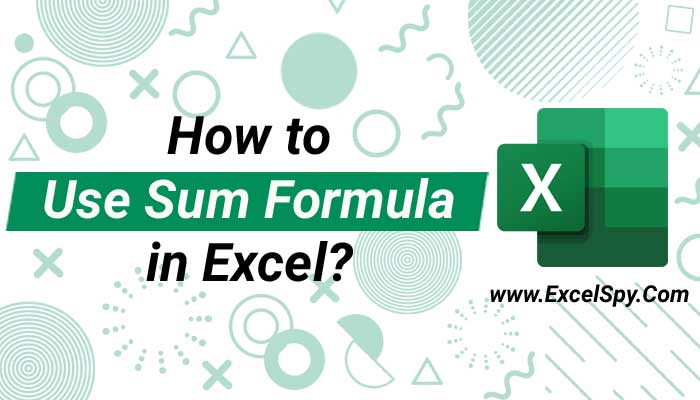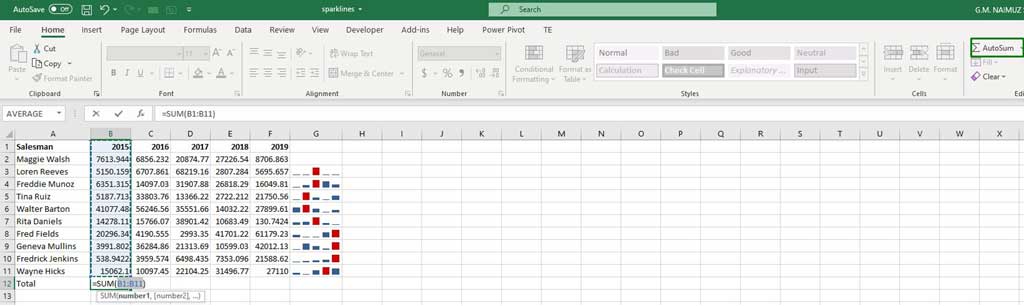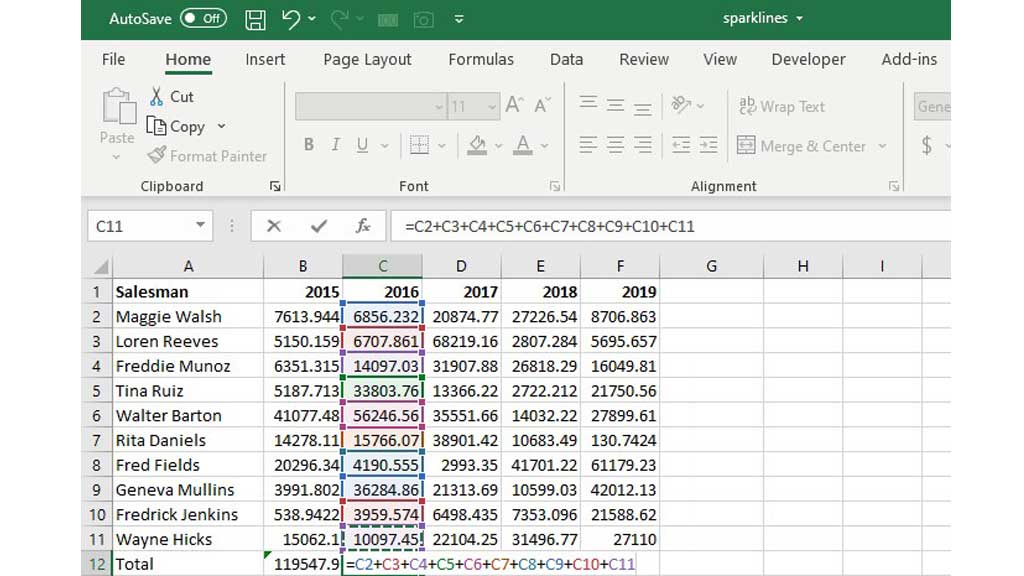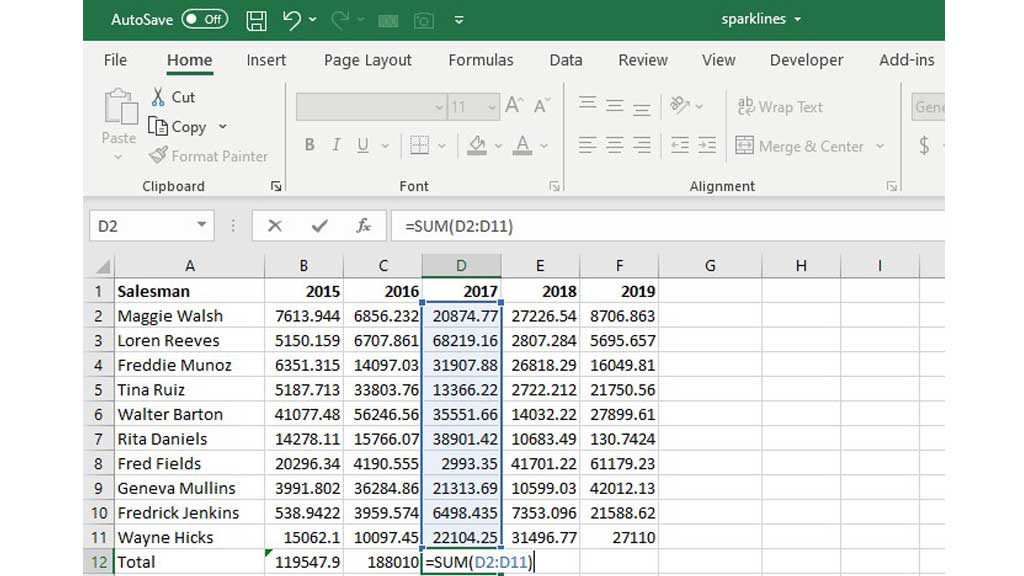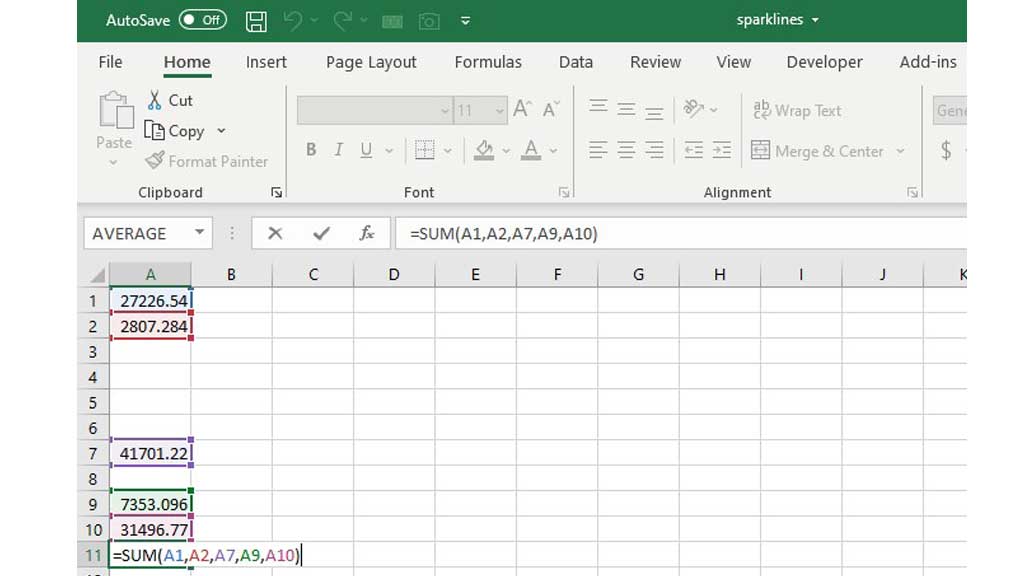The fundamental use of excel is related to data analysis. And data analysis requires a lot of formulas and functions.
One such key formula in Excel is the Sum formula.
So, let’s see how to use sum formula in excel.
How to Use Sum Formula in Excel?
The use of the sum formula in excel is very simple. The sum formula essentially adds up all the data that you have selected.
A sum in excel can be done in various ways. Let’s look into them one by one.
Autosum
Select the cell you want to sum. Go to the “Home” ribbon and click “Autosum.” And select the data range you want to sum and hit enter. You will see that excel has created a sum of the numbers you selected.
Manual Addition
You can also manually add the numbers you select. Just follow the formula below.
But this is very inefficient and slow.
The most efficient way to sum a group of numbers is to use the sum formula.
The sum formula can be used in multiple ways. Let’s look at them one by one.
Use of Sum Formula to Add a Column or Row of Numbers
In cell D12 enter the formula

Use of Sum Formula to Add Non-Continuous Rows or Columns
Use comma to add non-continuous rows or columns of data.
The Sum of a group of numbers can also be seen without using any numbers. Select a group of numbers and excel will show the sum of those numbers in the status bar.
You can also use the “AGGREGATE” function to sum a group of numbers. The SUM function usually ignores blank cells and if there is an error in the data it shows an error. However, the AGGREGATE function ignores errors as you tell it to.
There you have it. It is very easy to sum any group of numbers in excel. Now, you also know how to use sum formula in excel.

Hi there, I am Naimuz Saadat. I am an undergrad studying finance and banking. My academic and professional aspects have led me to revere Microsoft Excel. So, I am here to create a community that respects and loves Microsoft Excel. The community will be fun, helpful, and respectful and will nurture individuals into great excel enthusiasts.