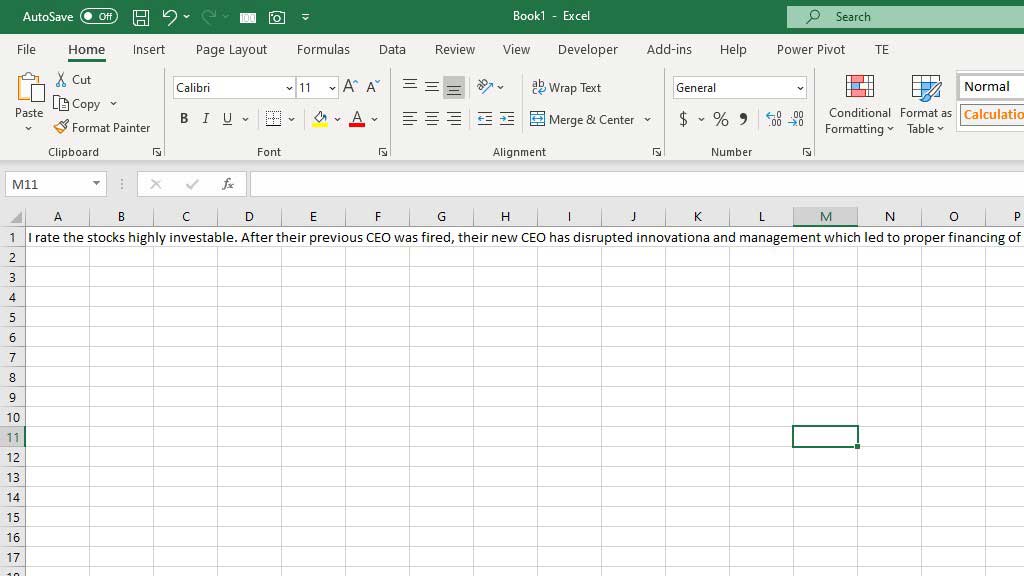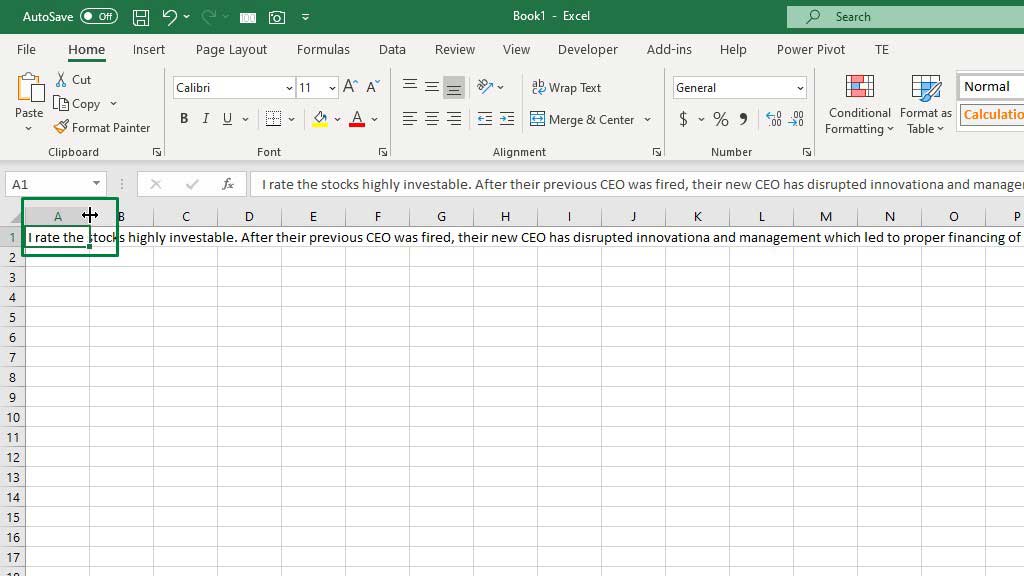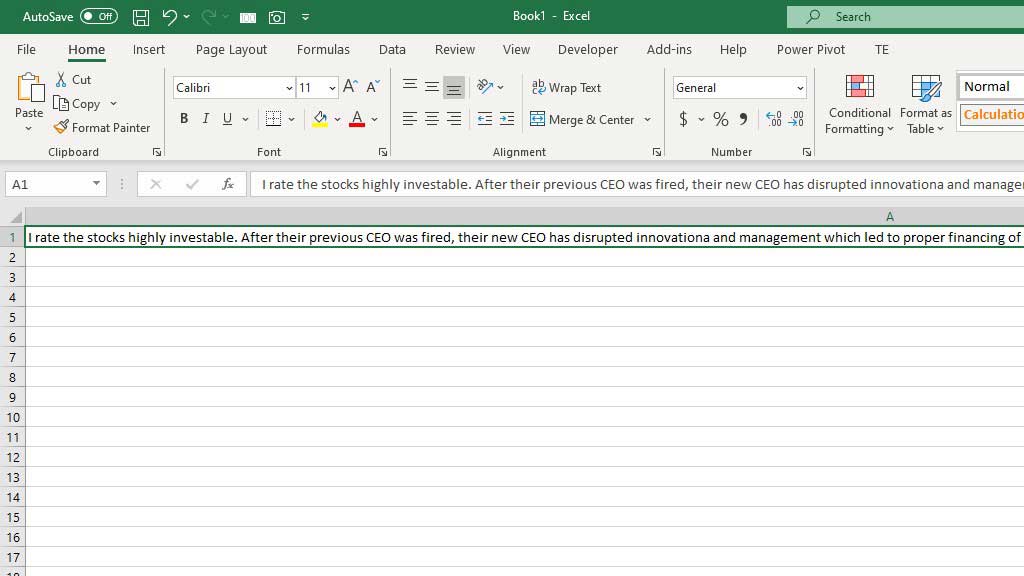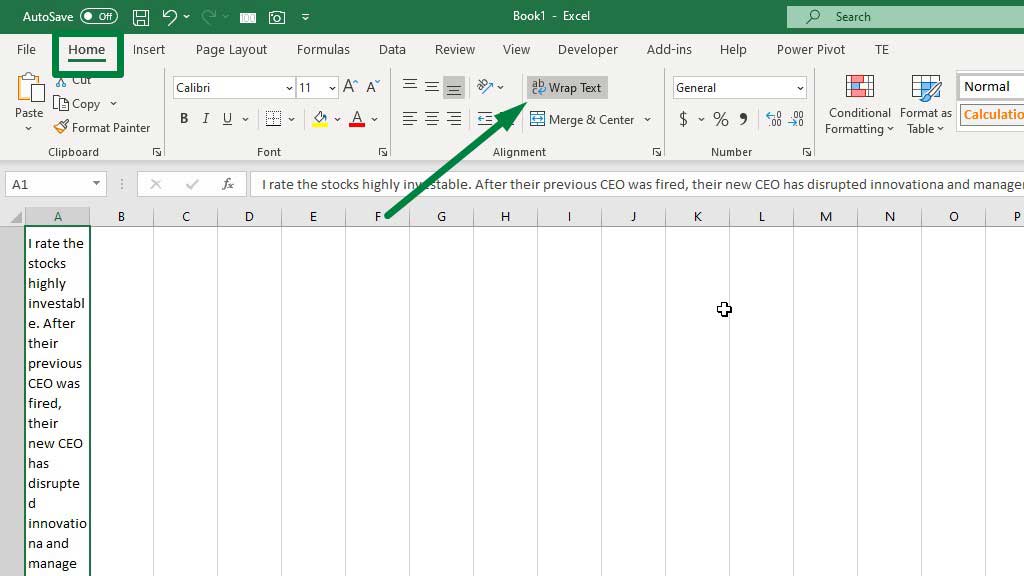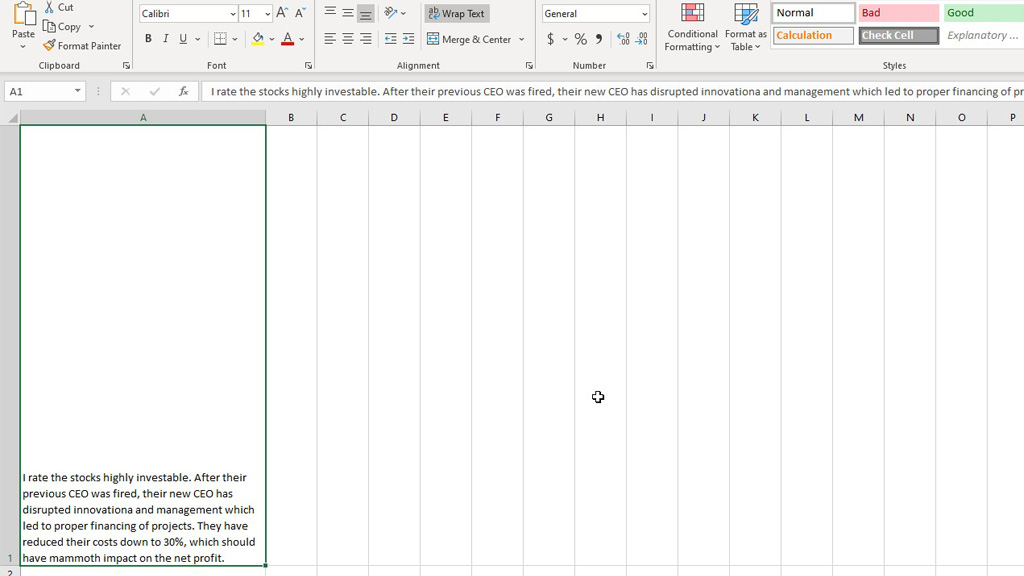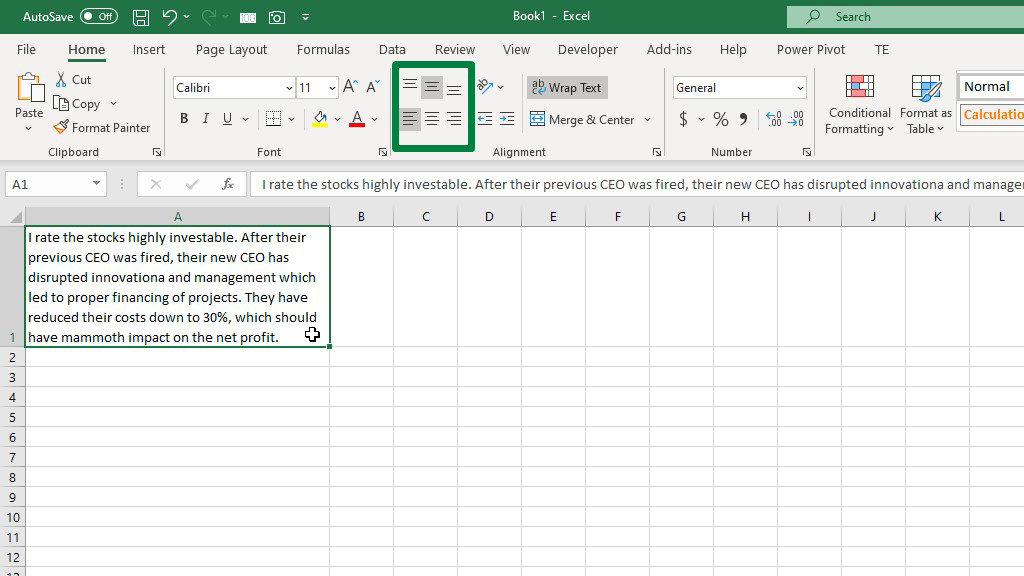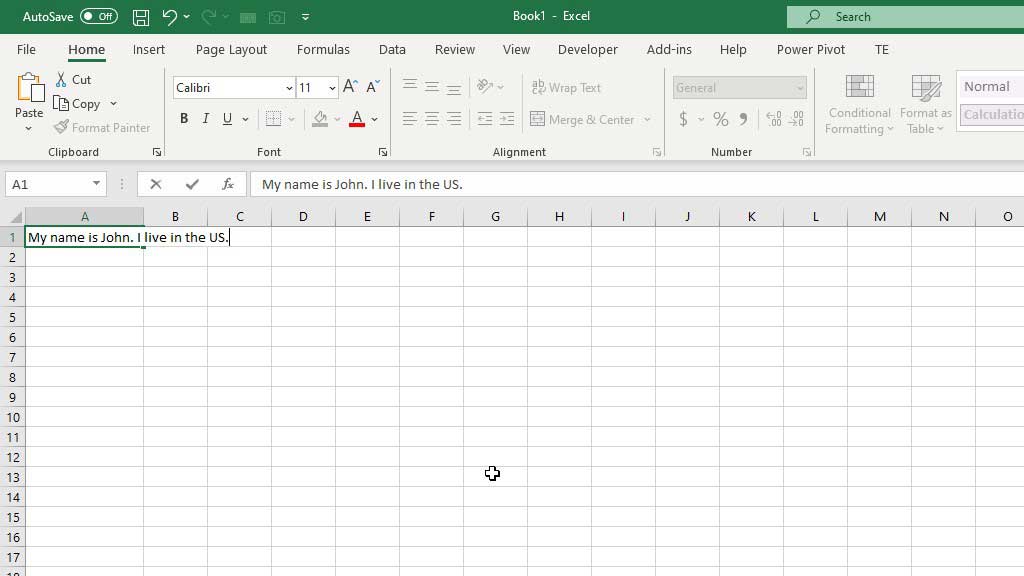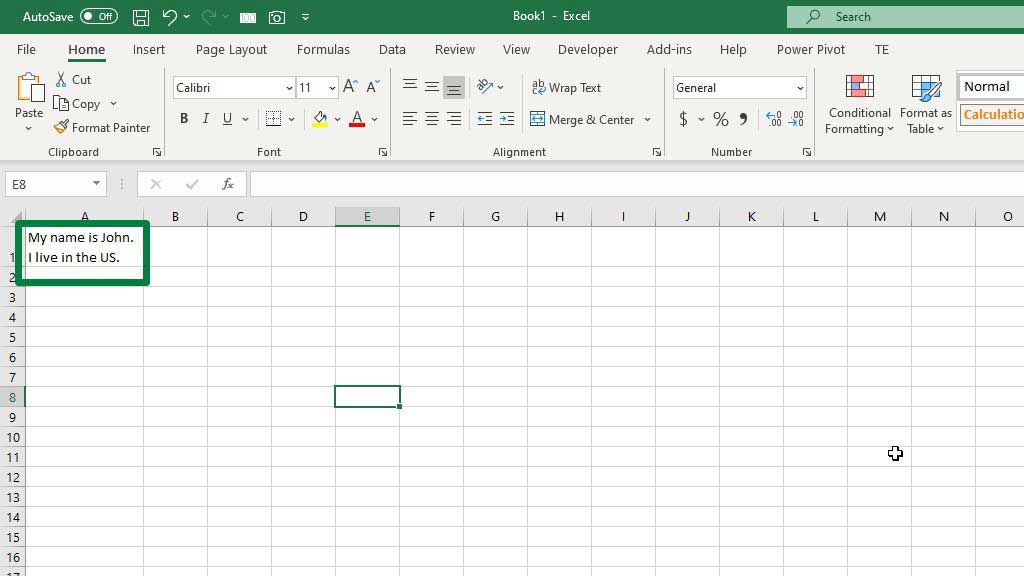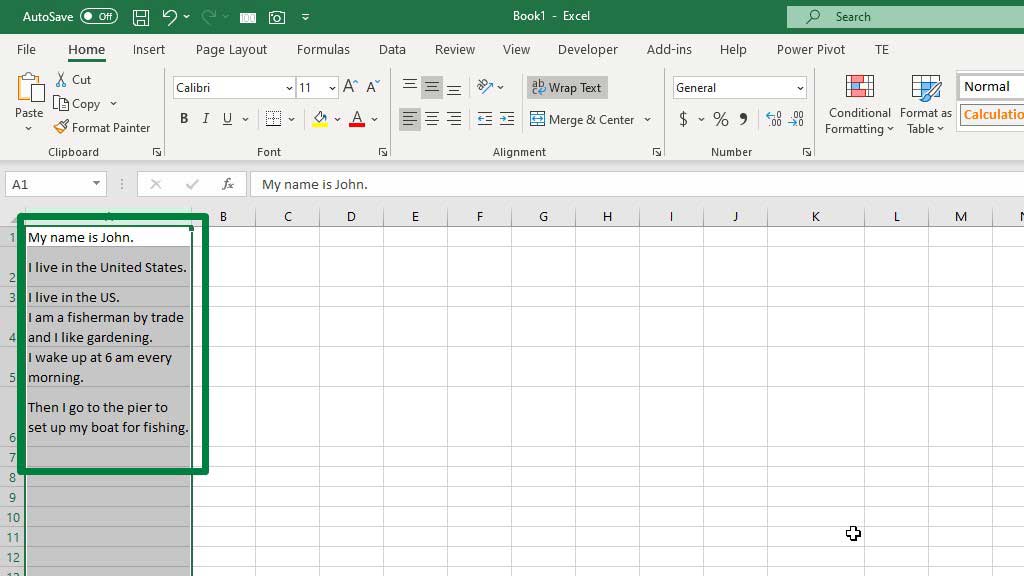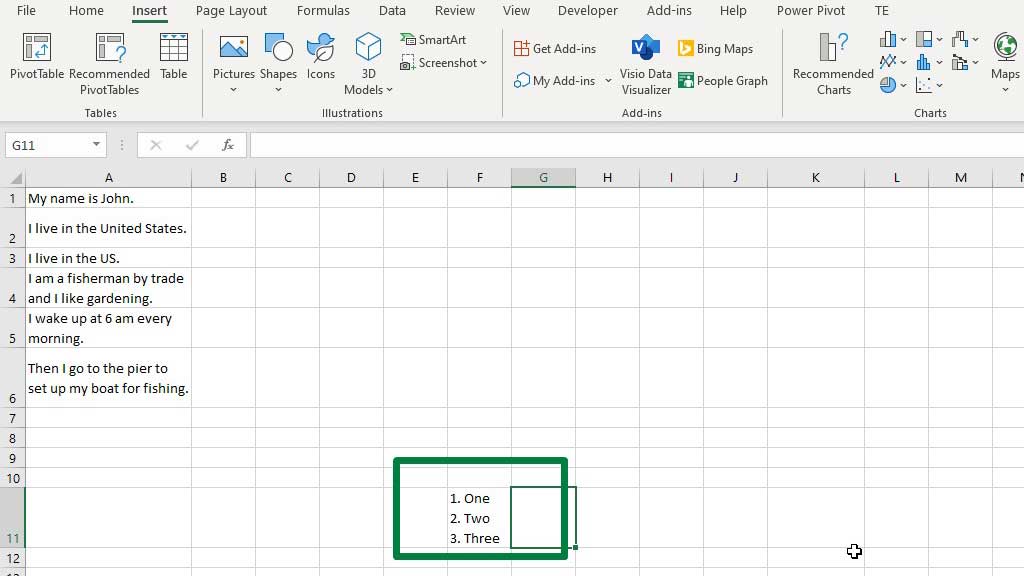Opposed to the use of statistical and mathematical uses, sometimes users are required to write multiple long sentences in one cell in excel.
The reason behind writing two or more sentences in excel could be a comment for the visitors of the page.
Perhaps an analyst has drawn a conclusion on whether his clients should invest in a particular stock or not. So, he added a short description of how he came to that conclusion.
He also could have used a text box but he chose to use a cell in excel.
So, let’s see how to put multiple lines in excel.
How to Put Multiple Lines in Excel Cell?
There are two ways you can put two or more lines in excel. You can also stack texts inside a cell this way in excel.
The first is to add line breaks manually to put multiple lines in an excel cell and the other way is to use the wrap text option in excel.
Method#1 Using the Wrap Text Option
The wrap text option is in the Home ribbon’s Alignment tools.
In the picture, you can see that the analyst has written the conclusion in a cell in excel. The conclusion is made up of multiple lines, 3 lines to be exact, and the lines are way outside cell A1.
The lines are in one cell. You can fix it by double-clicking on the column.
Look for the black bold plus sign and double click. You will see that the cell size has automatically been adjusted to the sentence size.
However, it is very disproportionate to look at. So, you can use the Wrap Text option.
Just select the cell you want multiple lines in, and then select Wrap Text.
But now the cell is disproportionate again. You can drag the column to resize the cell to your liking.
You can also align the sentence to your liking. I like the sentence to be aligned at the left.
You can choose from different options of right-aligned, center-aligned, and left-aligned.
Method#2 Using ALT+ENTER
If you have noticed, then you know that the wrap text option doesn’t give you the liberty to choose the line breaks.
Excel automatically applies line breaks. But you can apply line breaks per your will.
Just press ALT+ENTER where you want to apply line break.
In the picture, I want to apply the line break after the period. So, I took the cursor to the point where I wanted to apply line break and put multiple lines in an excel cell, and then pressed ALT+ENTER.
Now, excel has applied the line break as per your preference.
If you see that the alignment is not right, you can always align to your preference by dragging the cell and then using the alignment options.
If there are multiple cells where you want to stack texts or put more than two sentences, you can select the whole column to apply Wrap Text.
Conclusion
So, there you go, now you don’t have to worry about aligning two or more lines in excel. You can also use this feature to create bullet points or serial numbers inside a cell in excel as well.
As now you can stack texts in excel, you know how to put multiple lines in excel.

Hi there, I am Naimuz Saadat. I am an undergrad studying finance and banking. My academic and professional aspects have led me to revere Microsoft Excel. So, I am here to create a community that respects and loves Microsoft Excel. The community will be fun, helpful, and respectful and will nurture individuals into great excel enthusiasts.